Run 11 → Shortcuts, Short Codes & Public Links
Introduction
This will lesson focus on the use of Shortcuts to simplify data entry.
Shortcuts can also be combined with anonomous Public Links to enable targeted Forms that can be shared through multiple distribution channels → ex. SMS, QR codes, NFC, social media, and more.
- Read the latest Run 11 articles →
- All About Shortcuts (3 min)
- Create an Org's Shortcode (2 min) This links out to the Guides Section. You'll need to click Back to this page
- Create Public Links (1 min)
- If you need practice
- Work through the 'Try it!' checklists in your Sandbox (Thunderhawk Arena)
Try it!
→ on Event Computers
A. Start by reading → About Shortcuts & Public Links (6 min)
B. Then return here and complete this Hands-on Checklist
Hands-on Checklist
→ on Mobile Devices or Event Computers
Hands-on Checklist
Add 6 new Records through Public Links
-
Use your forms to add 3 Lost items during an Event you select → then close them out by reporting the Lost Items Found
-
Create 3 Records with the Issue Form → Hint✋
- Tie the 3 Issues to one of the Events you entered in Step 1 above
- Include a Description of each of your new events
- Add Locations to your Issues
-
View and Filter your Dashboards to see how these 6 Records now look
→ in your Home Organization
Does your Home Organization have Public Links and/or other Shortcuts?
If so, give them a try.
→ at Guard IQ
This checklist will be completed by the Guard IQ Installation Team. We place it here because you may be interested in Public Links for your Team, and now you'll know what to ask for, You'll also understand how things work "under-the-hood" so to speak.
To make a Public Link work you need 3 things:
- A. Shortcut Form as your target
- B. Short Code for each organization using Public Links
- C. The Public Link itself that can be copied and used in multiple contexts → ex. SMS, QR codes, NFC, and social media, and more.
-
Create a Shortcut that will be the desired Public Link Form as described here→
-
Create a Short Code for your organization → Steps ▶ ** (2 min) This links out to the Guides Section. You'll need to click Back to this page
-
Create a Public Link for your venue → Steps ▶
Ideas
Create a Shortcut for a Basketball game which includes Event Markers → Steps ▶
-
Create a VIP Checkin Shortcut and Public link→ Steps ▶
-
Create a Wetspill Shortcut and Public Link → Steps ▶
-
Create a Lost Item Public Link & Shortcut
All About Shortcuts
Shortcuts streamline input by splitting parent forms into specialized sub-forms.
For example, an Event form can be split into recurring Basketball, Hockey, and Concert events → each with their own unique characteristics and Event Markers.
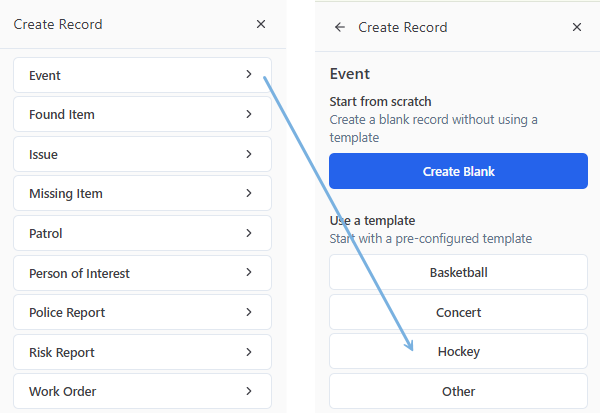
Shortcuts combine with Public Links to enable targeted Forms to be shared through multiple distribution methods → ex. text, QR codes, NFC, and more.
- Public Links & Shortcuts enable tailored experiences:
- VIP Check-in
- Location-specific issues from concerned guests
- Targeted offers
- Magic moments
Create Shortcuts
Wet spills are an all-too-common issue. To speed up submissions, we'll break out a simple Wet Spill shortcut from its parent Issue Form.
Think of it this way. You're going to pre-fill the obvious defaults, so you never have to click on them again!
-
Open Forms from the Admin section → and click Edit from the targeted tile → ex. Issue
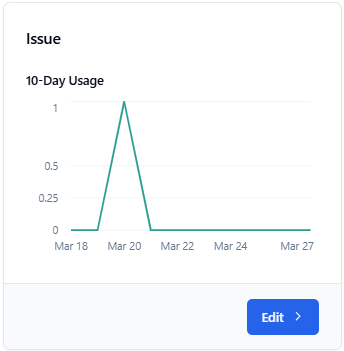
-
Select Shortcuts
-
Click Create Shortcut

-
Select and enter your 'default' Shortcut choices:
- A. Shortcut Name → ex. Report Wet Spill
- B. Issue → ex. Wet Spill
- C. Issue Status → ex. Open
- D. Department → ex. Custodial
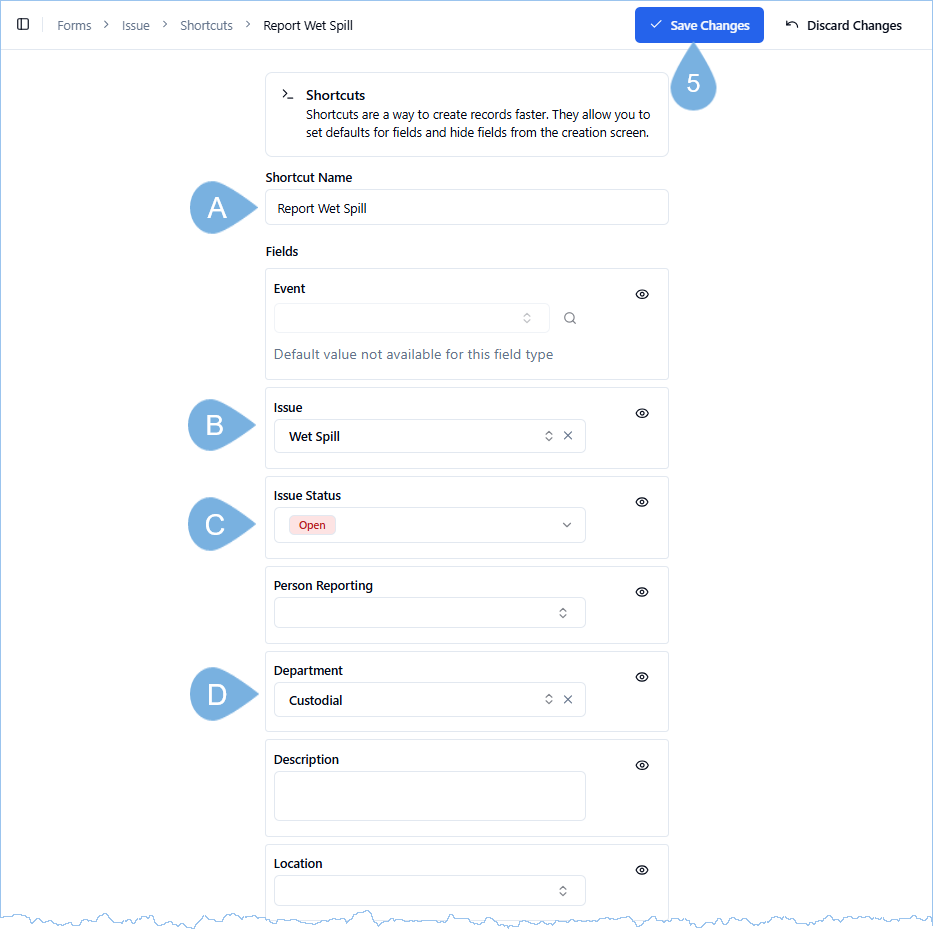
-
Click ✓ Save Changes
-
Return to your Dashboard → click the + Blue "Create Record" button → and select your Shortcut from the list → ex. Report Wet Spill
Give it a spin!
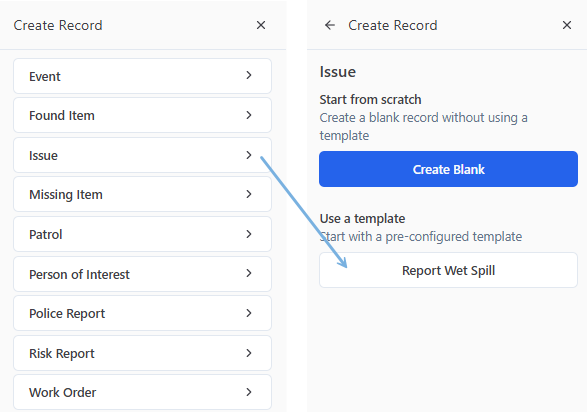
Create an Event Shortcut with Event Markers
In this example, we'll break out a Basketball Shortcut from an Event Form and add in all of the related Event Markers. This way, this oft-lengthy list of Markers will be entered only once for all future recurring events!
-
Open Forms from the Admin section → and click Edit from the targeted tile → ex. Event
-
Select Shortcuts
-
Click Create Shortcut

-
Enter your Shortcut's Name → ex. Basketball
-
Select the Event Type → ex. Basketball
-
Add your Event markers → by clicking + Add Marker → and entering the following markers for Basketball
- A. Setup (Pre-door)
- B. Doors Open
- C. 1st Quarter
- D. 2nd Quarter
- E. Halftime
- F. 3rd Quarter
- G. 4th Quarter
- H. Overtime
- I. Egress
- J. Doors Closed
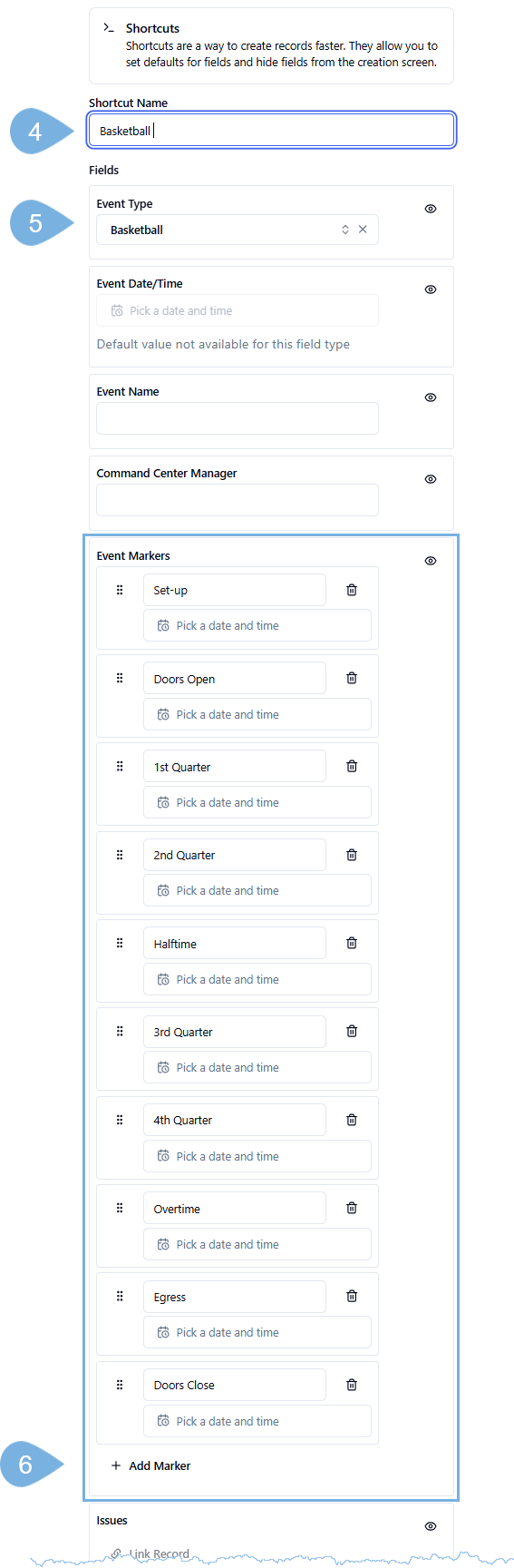
-
Click ✓ Save Changes
Delete Shortcuts
What if a Shortcut becomes obsolete or you find a duplicate? To remove a Shortcut from your list:
-
Open Forms from the Admin section → and click Edit on the Form's tile where the offending Shortcut is hiding
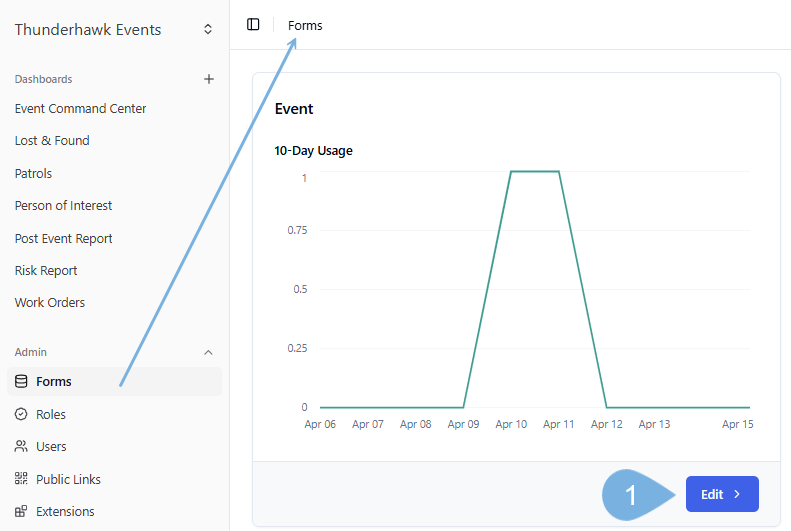
-
Click Shortcuts
-
Click Edit on the offending Shortcut → ex. duplicate Concert Shortcut
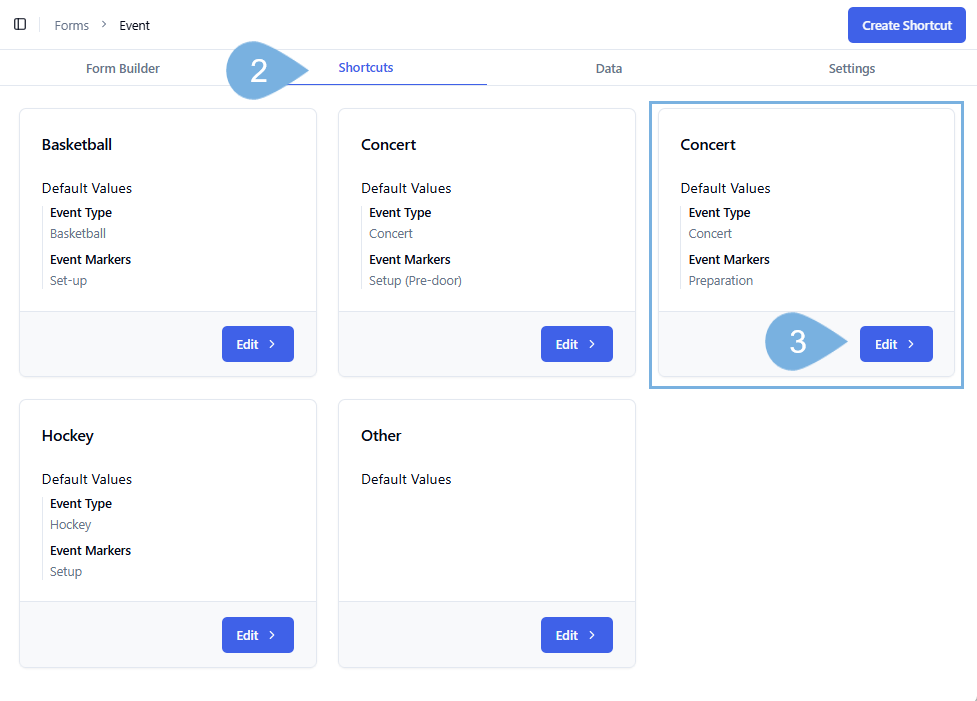
-
Hit the red Trash icon
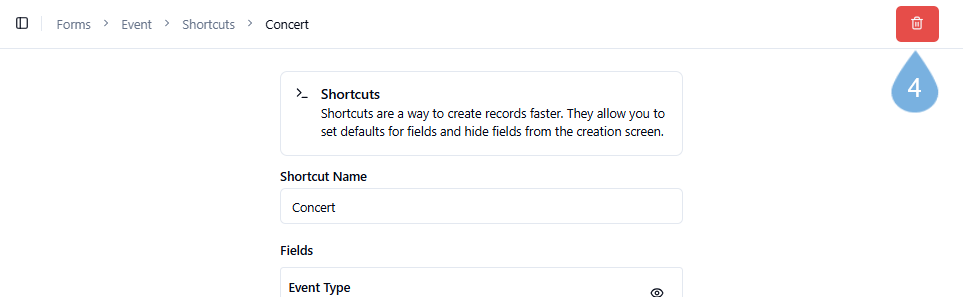
-
Confirm the Deletion → by clicking Delete
-
Return to your Dashboards → click the + Blue Create Record button → and review your edited list of Shortcuts

Sample Lists of Event Types for Shortcuts
Here are three options for Shortcuts for an Indoor Arena. Find many more such lists in Manage Event Markers
| Long | Medium | Short |
|---|---|---|
| Basketball | Basketball | Basketball |
| Car/Truck Show | Car/Truck Show | Concert |
| Concert | Concert | Hockey |
| Convention | Family Show | Other |
| Comedy Show | Hockey | |
| Family Show | Other | |
| Fight | ||
| Hockey | ||
| Other |
Create Public Links
In this example, we'll break out a simple Wet Spill shortcut from an Issue Form and turn it into a Public Link.
-
Open the Admin section → and click Public Links
-
Click + Create Public Link
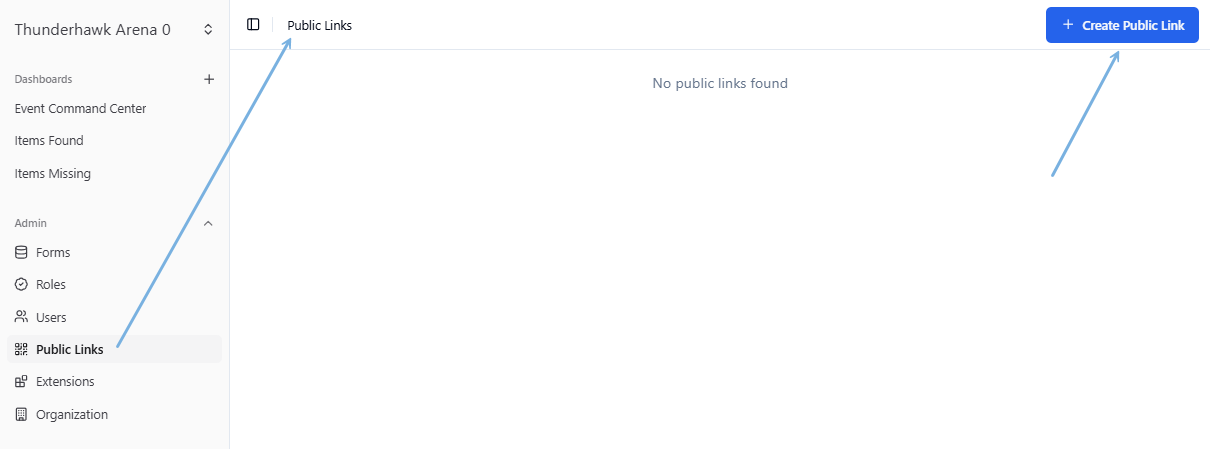
-
Select and enter your pre-defined Shortcut choices:
- A. Enter the Publick Link Name → ex. Report a Spill
- B. Enter the Short Code → ex. t-arena
- C. Enter the Service Account → ex. TBD
- D. Design your Header → ex. Thank you for reporting a spill!
- E. Pick your Shortcut form → ex. Report Wet Spill!
-
Copy the link by clicking the Icon shown above
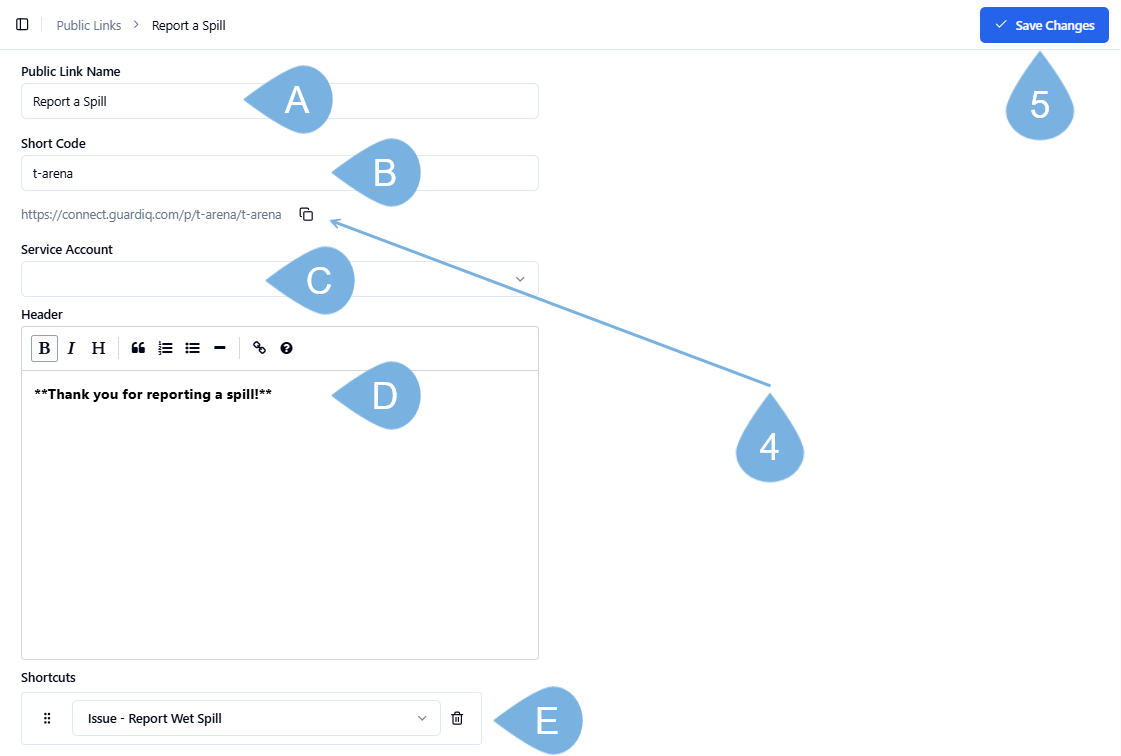
-
Click ✓ Save Changes
Test a Public Link
Copy your link from #4 above into a browser!
Go ahead, give it a spin!
Guard IQ Team Member Snippets
In this example, we'll break out our Guard IQ Snippets Form. (Snippets track todo items. If you have something that needs doing, log it Snippets for all to see.)
To break out a Shortcut from an existing Form:
-
Open Guard IQ's Home Organization → by clicking Edit from its tile → ex. Snippet
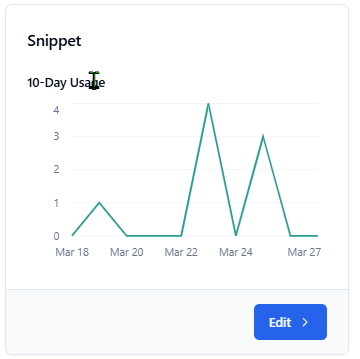
-
Select Shortcuts → from the Form Builder's drop-down menu
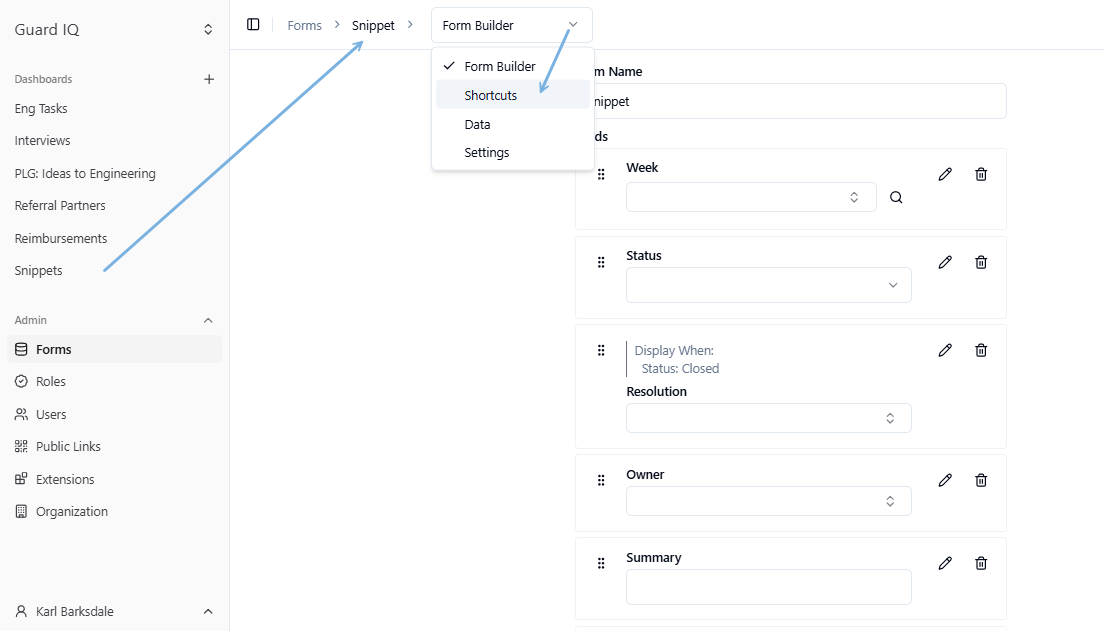
-
Click Create Shortcut
-
Fill in your Shortcut:
- A. Enter the Shortcut Name _→ ex. as Your Name
- B. Pre-select the Status _→ ex. as Open
- C. Enter the Owner → ex. Your Name

-
Click ✓ Save Changes