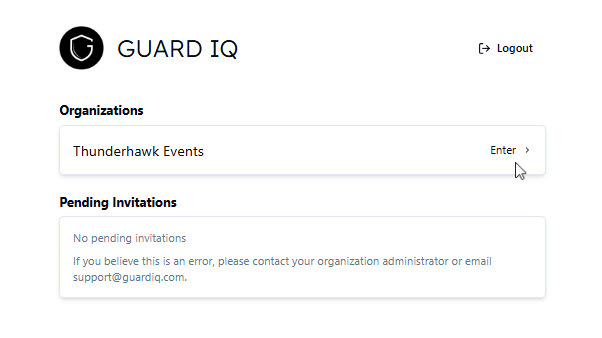Walk 1 → Register & Login
Introduction
Welcome to Guard IQ's product training, where you'll enter our Thunderhawk simulation:
- Thunderhawk is our Mirror Dimension
- Try anything you like — you can do no harm
- And, you can use both Event Computers and Mobile Devices to complete the Try it! checklists

Try it!
In Walk 1 you'll stroll through 4 checkpoints:
- Read A Brief Walkthrough Guard IQ (4 min)
- Ask for the 'Thunderhawk Simulation → which is your sandbox (aka. Mirror Dimension)
- Register into Guard IQ → and set up your Event Computer by →
- Accepting & Entering your Thunderhawk Events and Thunderhawk Arena organizations
- Download the Guard IQ Mobile App
- Thunderhawk Events →
- Is a shared space to Walk through the basics (Walk 1-6)
- Estimated time: 1/2 day
- Is a shared space to Walk through the basics (Walk 1-6)
- Thunderhawk Arena →
- Is a personal sandbox where you can build and Run a your own venue from scratch following the instructions in our sandbox lessons (Run 7-12)
- Estimated time: 1/2 day
- Is a personal sandbox where you can build and Run a your own venue from scratch following the instructions in our sandbox lessons (Run 7-12)
- About Certification →
- If you are interested in Certification, Thunderhawk Arena is where you'll Race against time to build a new implementation for a venue, then manage a 'proof-of-concept' event from 'Doors Open' to 'Egress'. You'll then complile the necessary nightly reports. (Your success will be judged by our AI)
- Estimated time: 1/2 day
- If you are interested in Certification, Thunderhawk Arena is where you'll Race against time to build a new implementation for a venue, then manage a 'proof-of-concept' event from 'Doors Open' to 'Egress'. You'll then complile the necessary nightly reports. (Your success will be judged by our AI)
- Returning to catch up on the latest? → Simply read the articles linked from this "Executive Review" box near the top of each lesson → Walk (1-6), Run (7-12), Race (13)
- Your Walk 1 review article is → A Brief Walkthrough Guard IQ (4 min)
- If you need to practice
- Go to your Sandbox (Thunderhawk Arena) and give things a go
- Complete the
1 → Read A Brief Walkthrough Guard IQ
- Link out and read A Brief Walkthrough Guard IQ, which is our first Quickstart Guide (4 min)
- Be sure to recommend the Quickstart Guides to others
- Then, return to this lesson and ask for your Thunderhawk Simulations
2 → Ask for the 'Thunderhawk' Simulations
-
Email karl@guardiq.com and ask for our Thunderhawk simulation
- Enter:
- Subject Line →
- Sign Me Up for the Thunderhawk Simulation
- Body →
- Name
- Preferred email address
- Organization name
- Subject Line →
- Enter:
-
Critical: As soon as you hear back, follow the Registration & Login steps explained below. As explained, remember to first Accept and then Enter both simulations →
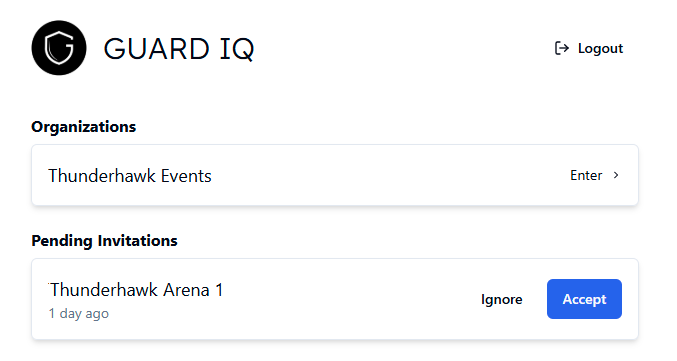
3 → Register & Log in with your Email on an Event Computer
-
Head to guardiq.com → and click Log in

-
Click Register → as marked in red
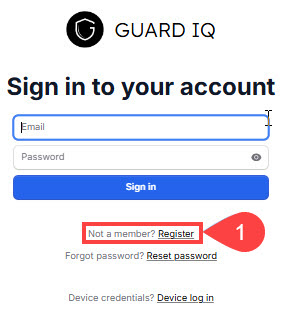
-
Enter your email address → then click Continue
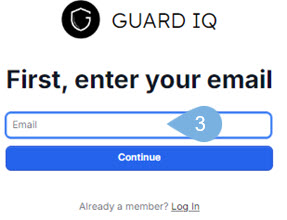
-
Open your verification email → and copy your Verification Code
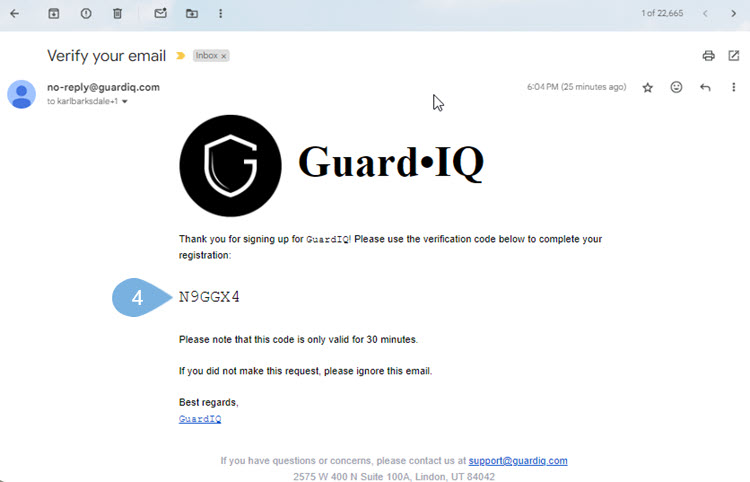
-
Enter the code → and pick Continue
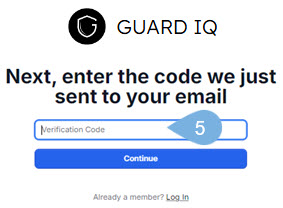
-
Enter your password → check the terms → then click Create Account
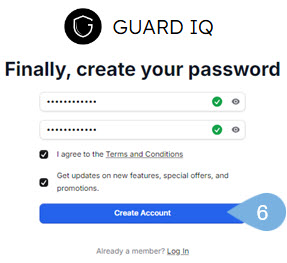
Accept Pending Invitations
-
Go to your Pending Invitations section → and select Accept
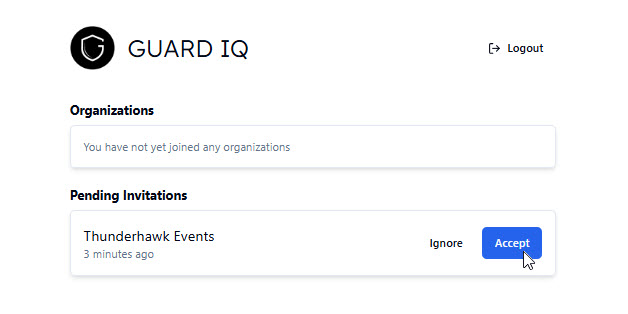
Enter your Guard IQ Account
-
Click Enter to get started
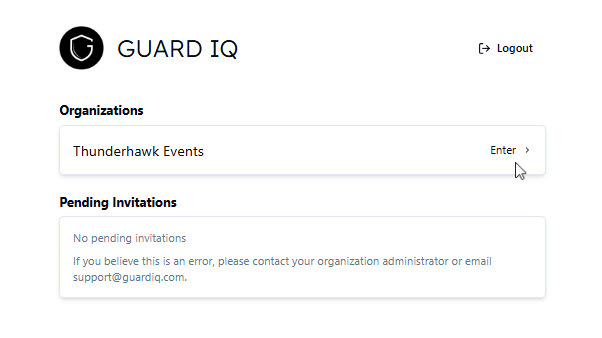
4 → Download the Mobile App
A. Download → Apple Store
Download the Guard IQ app to your iPhone or iOS Tablet:
-
Open the App Store
-
Type Guard IQ in the search bar → and press Search
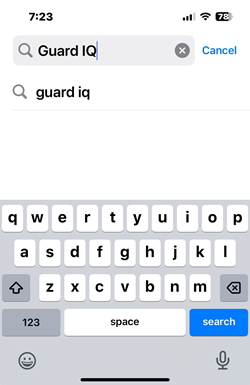
-
Browse to the Guard IQ app
-
Tap the Get button
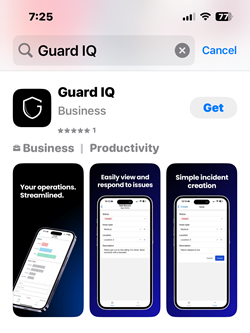
-
Confirm the download with Face ID, Touch ID, or your Apple ID password
-
Follow the on-screen instructions and wait for the installation process to wrap up
-
Tap the Guard IQ icon on your home screen or in the app library → and Open the app

- Log in with your Guard IQ credentials
- Register if you haven't already
- For help, review the Registration instructions
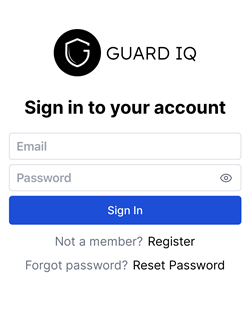
B. Download → Google Play Store
To download the Guard IQ app to your Android devices:
-
Tap the Google Play Store
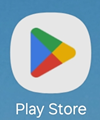
-
Search for Guard IQ:
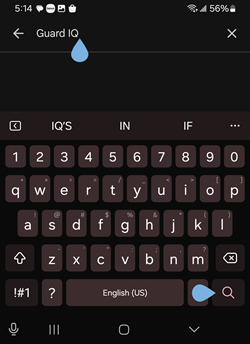
-
Browse to the Guard IQ mobile app
-
Tap Install
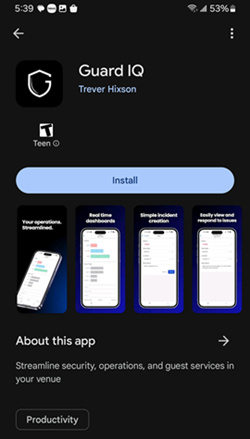
-
Wait for the download and installation processes to complete
-
Tap the Open button
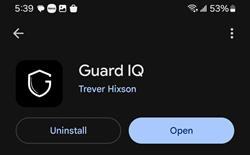
- Log in with your Guard IQ credentials
- Register if you haven't already
- For help, review the Registration instructions

Register & Login on an your Mobile App
-
Head to guardiq.com → and click Log in

-
Click Register → as marked in red
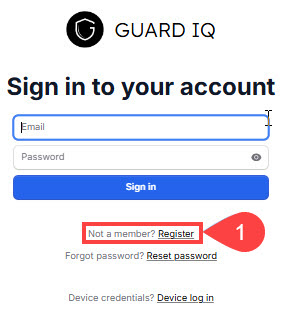
-
Enter your email address → then click Continue
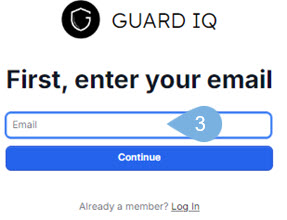
-
Open your verification email → and copy your Verification Code
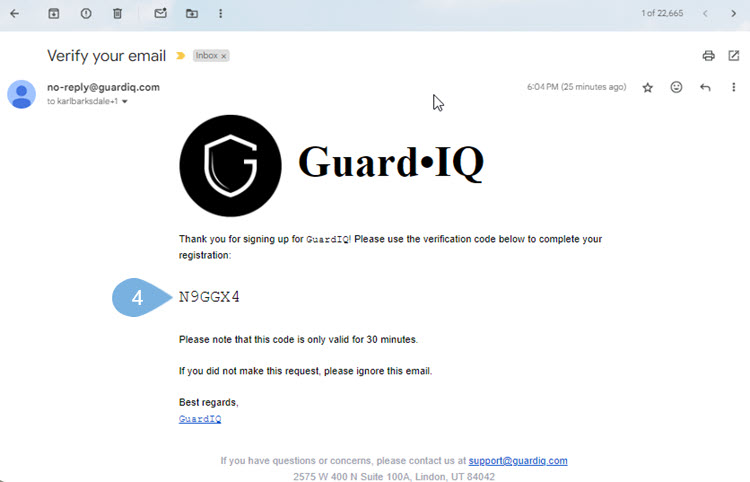
-
Enter the code → and pick Continue
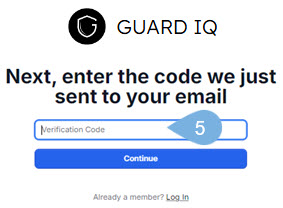
-
Enter your password → check the terms → then click Create Account
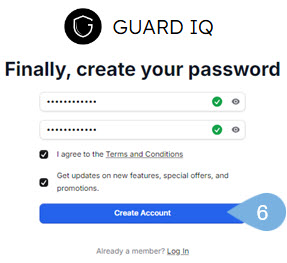
Accept Pending Invitations
-
Go to your Pending Invitations section → and select Accept
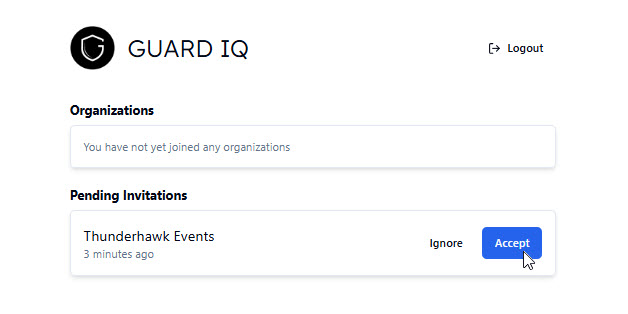
Enter your Guard IQ Account
-
Click Enter to get started