→ Shortcuts
All About Shortcuts
Shortcuts streamline input by splitting parent forms into specialized sub-forms.
For example, an Event form can be split into recurring Basketball, Hockey, and Concert events → each with their own unique fields and Event Markers.
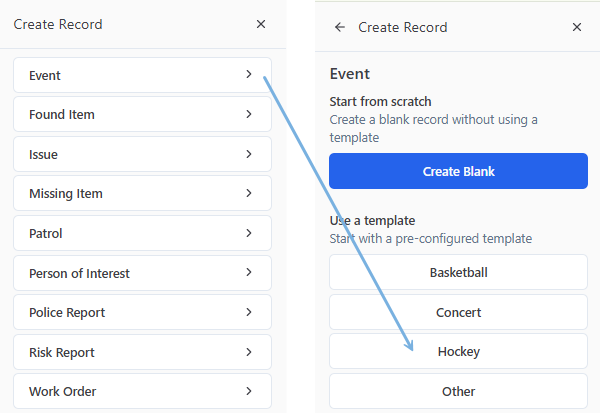
Shortcuts combine with Public Links to enable targeted Forms to be shared through multiple distribution methods → ex. text, QR codes, NFC, and more.
- Public Links & Shortcuts enable tailored experiences:
- Report a Lost Item
- Guest Services Info → ex. Venue Maps, Concessions, Accessibility, etc.
- Special Offers
- Magic moments
- Wheelchair Requests
-
Launch this sample from the below URL or QR Code

-
Create Shortcuts
Wet spills are an all-too-common issue. To speed up submissions so you don't drown in soda and beer, we'll rip out a simple Wet Spill Shortcut from its parent Issue Form.
Think of it this way. You're going to pre-fill the obvious defaults for Wet Spills, so you:
- Will never have to click or select repetitive Fields again!
- Can hide Fields that don't need to appear for a Wet Spill Record
- May create a Public Link that anyone can use to submit a typical Wet Spill — talk about efficiency!
To craft a Shortcut:
-
Open your target Form from the Admin section→ ex. Issue → and click Edit
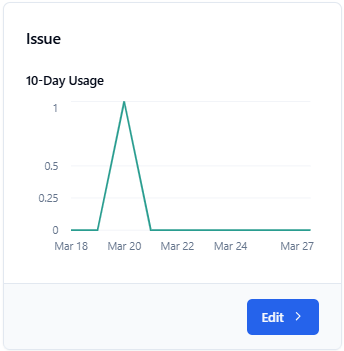
-
Select Shortcuts
-
Click Create Shortcut

-
Select and enter your 'default' Shortcut choices:
- A. Shortcut Name → ex. Report Wet Spill
- B. Issue → ex. Wet Spill
- C. Issue Status → ex. Open
- D. Department → ex. Custodial

-
Click ✓ Save Changes
-
Return to your Dashboard → click the + Blue "Create Record" button → and select your Shortcut from the list → ex. Report Wet Spill
Give it a spin!
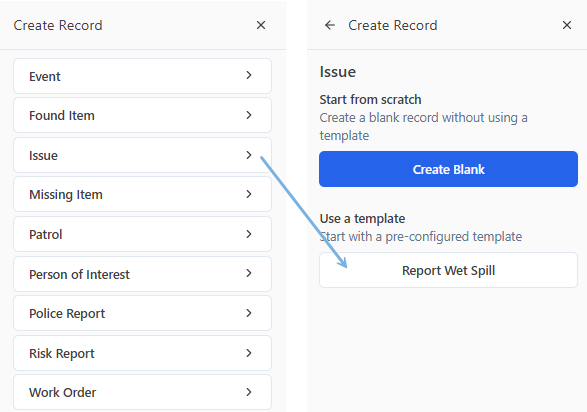
Create an Event Shortcut with Event Markers
In this example, we'll break out a Basketball Shortcut from an Event Form and add in all of the related Event Markers. This way, this oft-lengthy list of Markers will be entered only once for all future recurring events!
-
Open Forms from the Admin section → and click Edit from the targeted tile → ex. Event
-
Select Shortcuts
-
Click Create Shortcut

-
Enter your Shortcut's Name → ex. Basketball
-
Select the Event Type → ex. Basketball
-
Add your Event markers → by clicking + Add Marker → and entering the following markers for Basketball
- A. Setup (Pre-door)
- B. Doors Open
- C. 1st Quarter
- D. 2nd Quarter
- E. Halftime
- F. 3rd Quarter
- G. 4th Quarter
- H. Overtime
- I. Egress
- J. Doors Closed
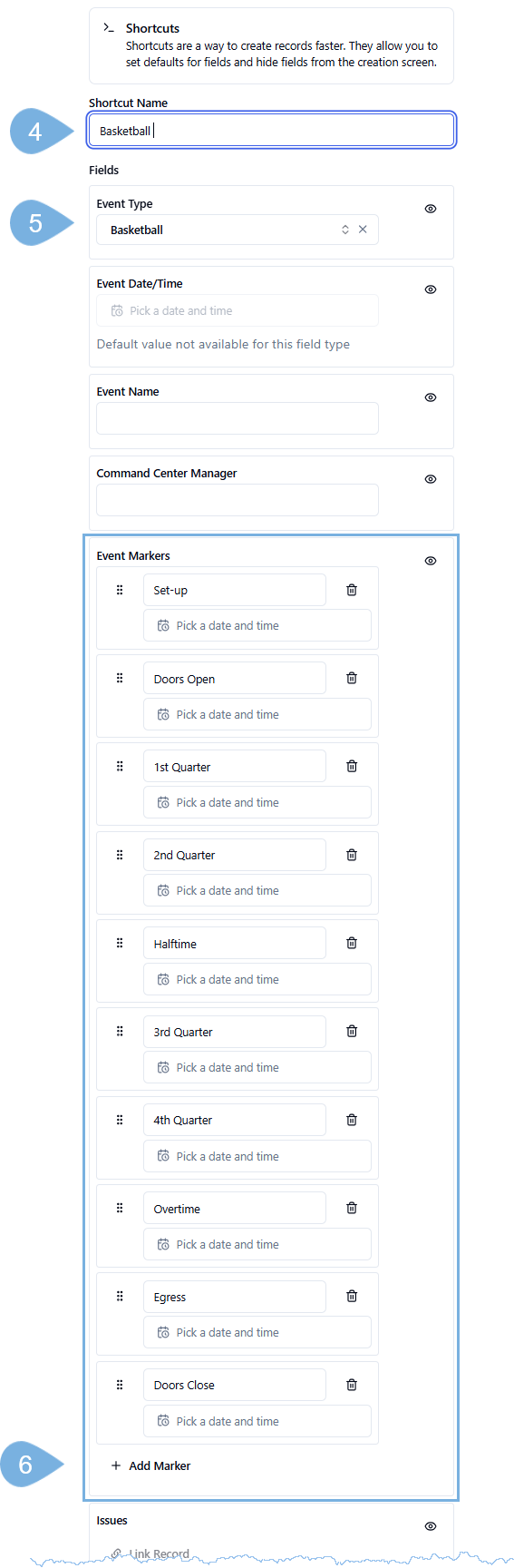
-
Click ✓ Save Changes
Delete Shortcuts
What if a Shortcut becomes obsolete or you find a duplicate? To remove a Shortcut from your list:
-
Open Forms from the Admin section → and click Edit on the Form's tile where the offending Shortcut is hiding
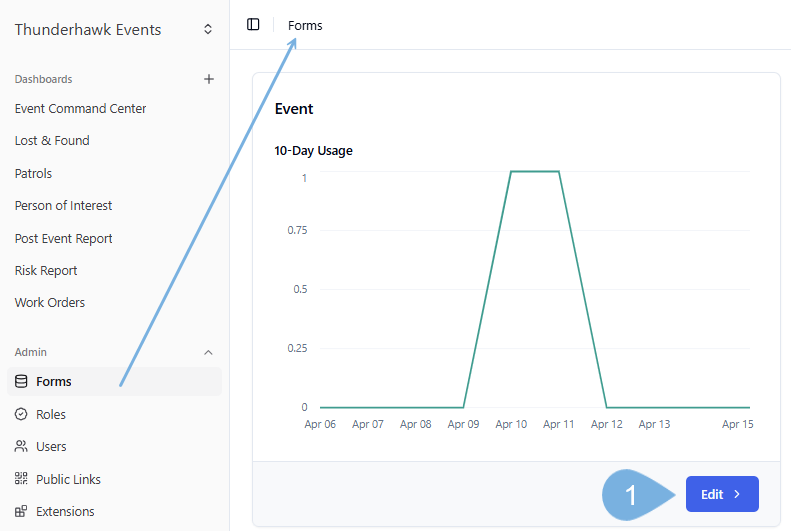
-
Click Shortcuts
-
Click Edit on the offending Shortcut → ex. duplicate Concert Shortcut
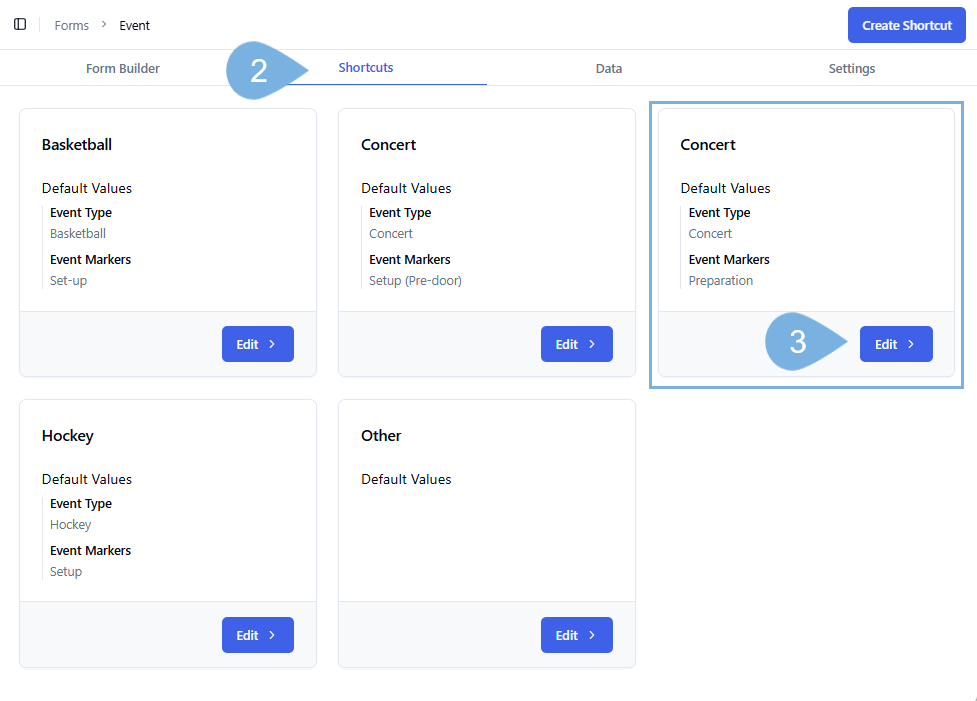
-
Hit the red Trash icon
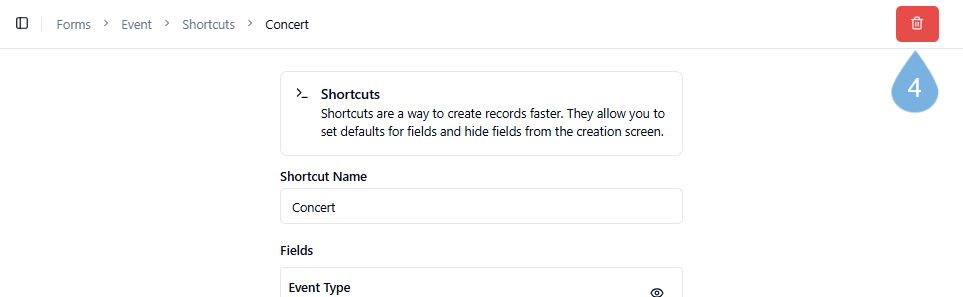
-
Confirm the Deletion → by clicking Delete
-
Return to your Dashboards → click the + Blue Create Record button → and review your edited list of Shortcuts
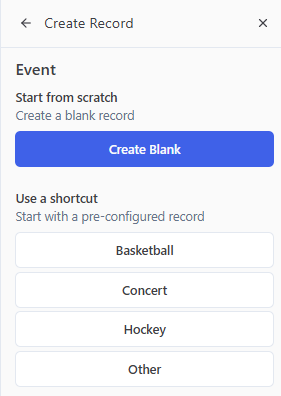
Sample Lists of Event Types for Shortcuts
Here are three options for Shortcuts for an Indoor Arena. Find many more such lists in Manage Event Markers
| Long | Medium | Short |
|---|---|---|
| Basketball | Basketball | Basketball |
| Car/Truck Show | Car/Truck Show | Concert |
| Concert | Concert | Hockey |
| Convention | Family Show | Other |
| Comedy Show | Hockey | |
| Family Show | Other | |
| Fight | ||
| Hockey | ||
| Other |