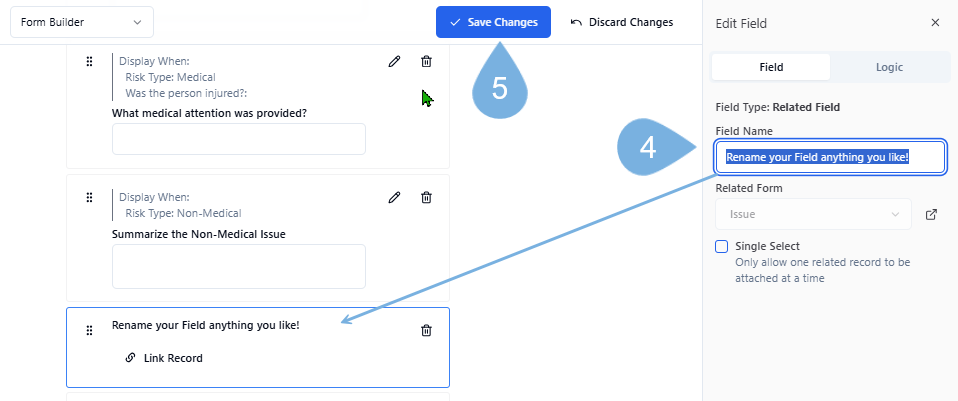7. Link Related Records
Link and Merge Records into Dashboards
Clicking Link Record will merge data from two or more Records.
In this example, we'll attach an Issue Record to a nightly Risk Report. The merged data will flood into the targeted Form and its Dashboard/Report.
Follow along as we:
-
Click the Link Record field in a Form
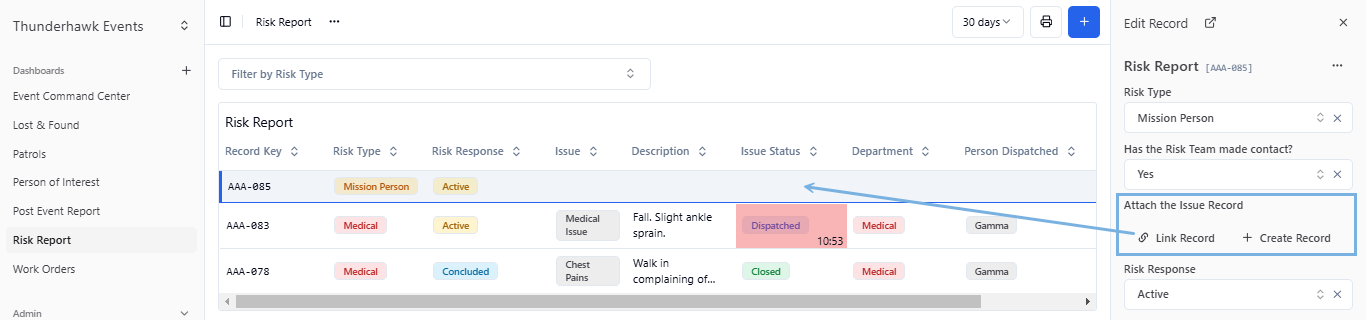
-
Attach the Record we wish to link and merge
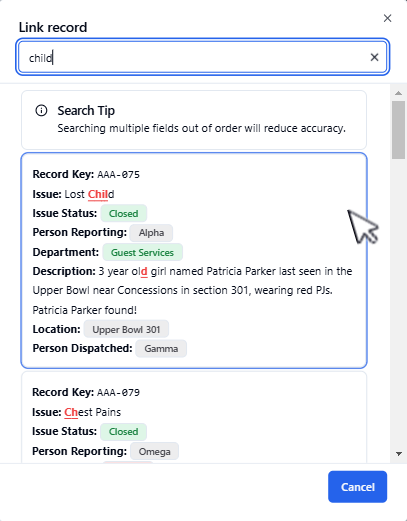
-
See the data from the attached Issue fill in the targeted Form and Dashboard
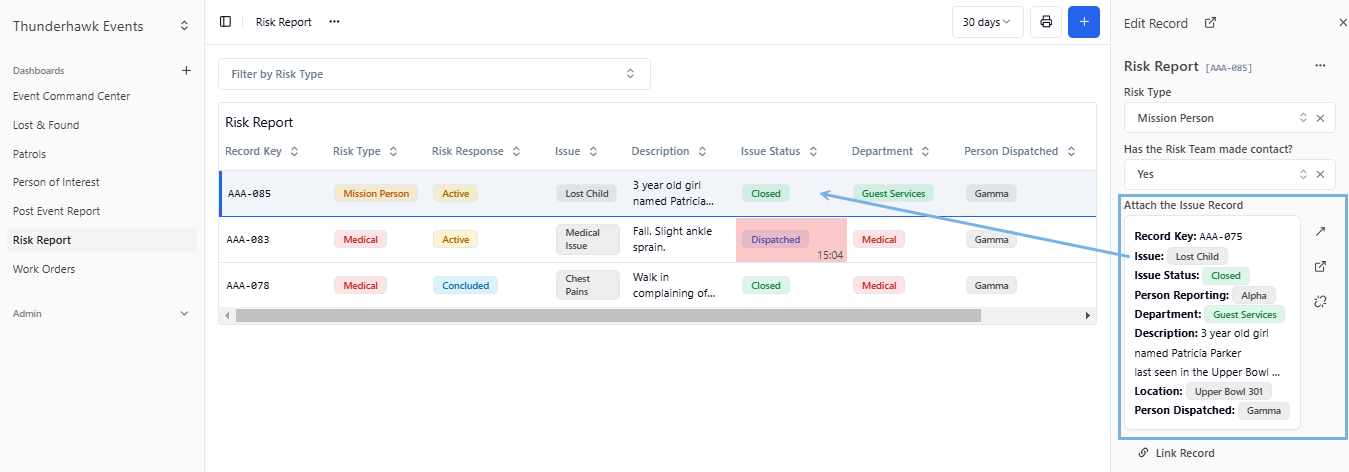
-
Use Search to find a specific Records
- A few letters will do
- Start with the top field
- Work your way down the fields until you reveal your Record
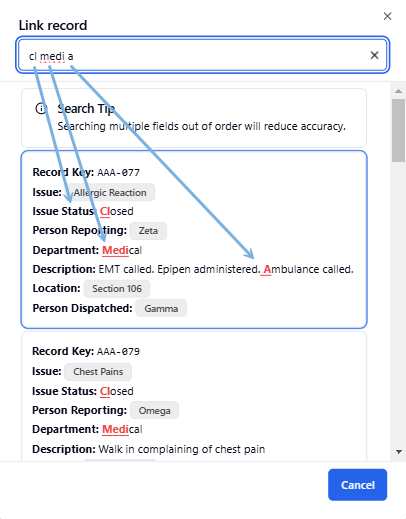
-
Attach multiple Issues to a Record
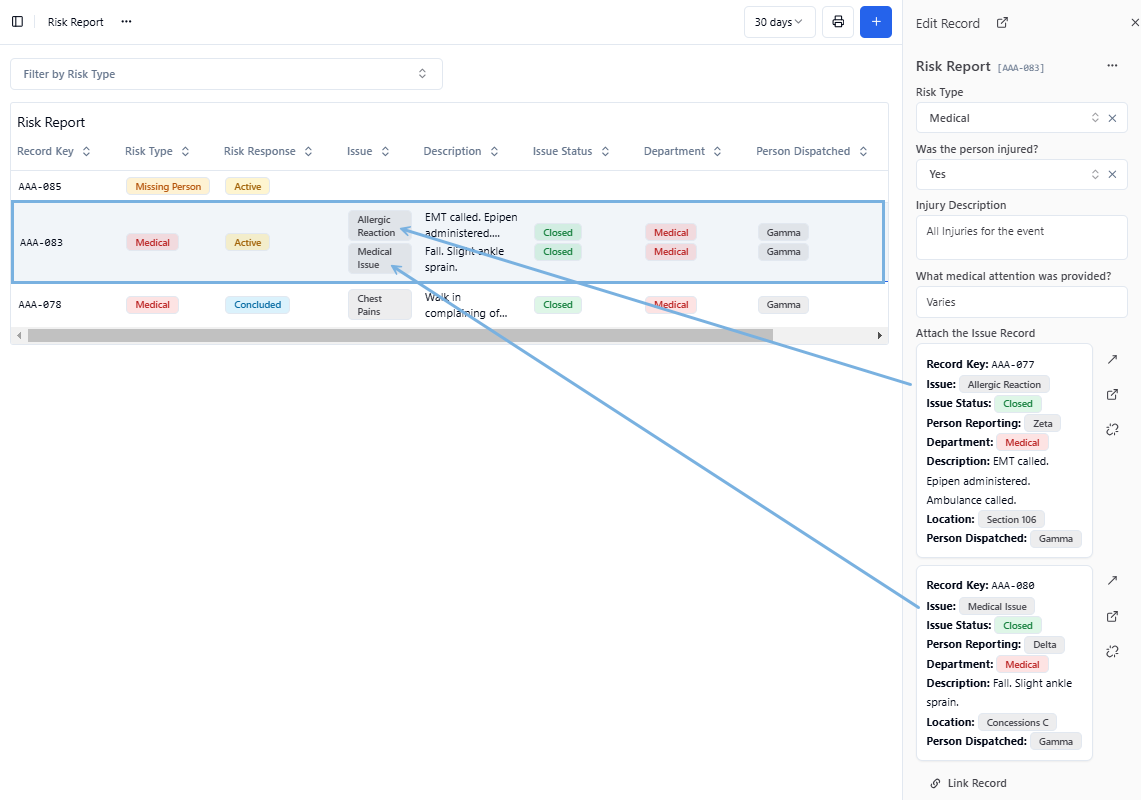
- Read the Use Case about a missing child. (It's riveting stuff!)
- Continue on to The Details for a complete step-by-step
- Learn to create, rename, and edit your own Linked Records in Add a Related Field to a Form
Use case
Linking a Found Child to a Risk Report
A child drops their adorably cute unicorn water bottle at a game. With her parents glancing away, for barely a second, the child wanders into a crowd in search of their precious keepsake.
-
Every parent's nightmare — every venue's top concern

-
Immediately, a Lost Child incident pops into Guard IQ
- Alerts are sent and the arena's cameras and crews start searching with urgency
- A push notification is also sent to staff in the Guard IQ Mobile app
-
The anxious moments are tracked in an Issue Form and related Dashboards
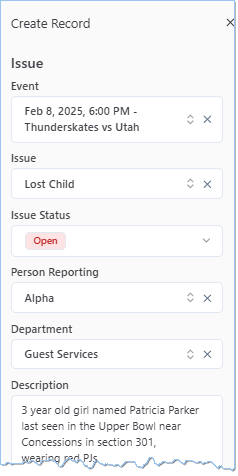
-
- At Thunderhawk Events:
- Every Lost Persons Issue is linked over to the Risk Team
- The Risk Team follows up with friends and family to see the incident to a positive conclusion
- A complete accounting of any Lost Persons incident is always pushed into the nightly Risk Report so a review can be made of the effectiveness of the response
- Helpful team members are recognized
The Details
How we merge Records into a Risk Report
-
Imagine that a Lost Child incident has been created in an Issue Form
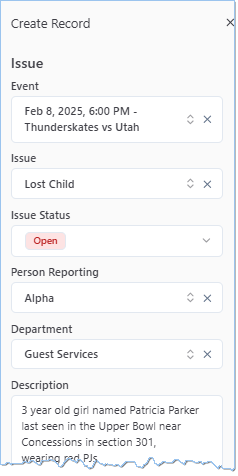
→ Notice that a Risk Report:Link Record field has been added to the Issue Form
-
Open a related Form → ex. such as this Risk Report Form
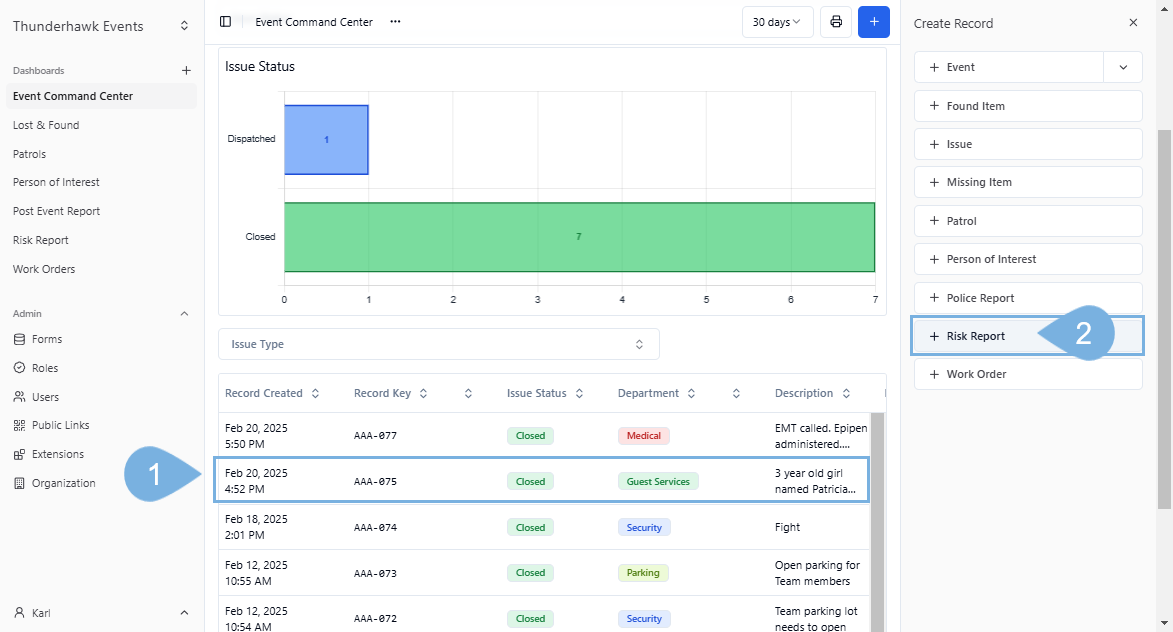
-
Complete the Form
-
Click Link Record → named here as "Attach the Issue Record"
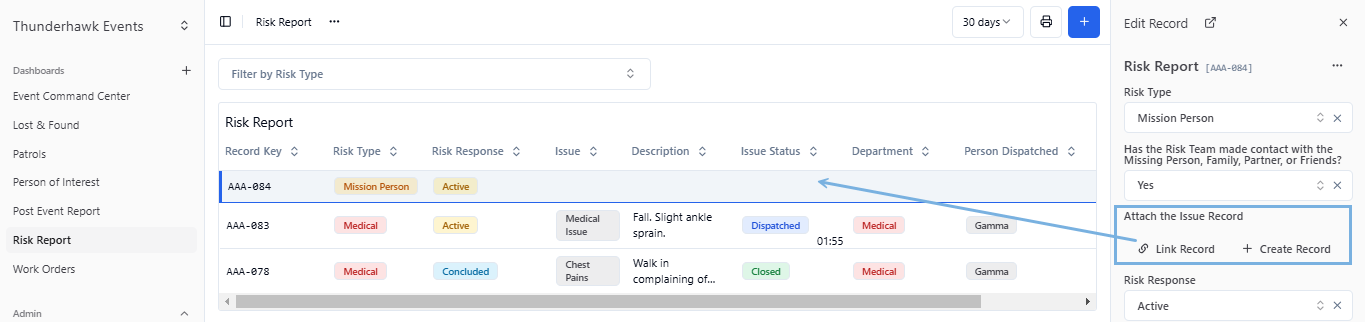
-
Select the Lost Child Record → which will automatically pull the data into the Risk Form
- You can even attach multiple records
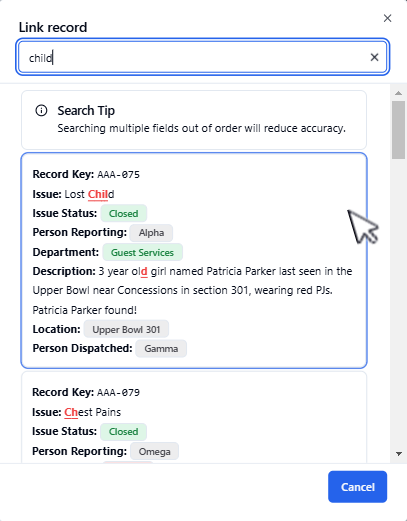
-
Watch the data from the attached Issue flood in → and fill in both the Risk Form and the Risk Report Dashboard!
- Compare with Step 4 above
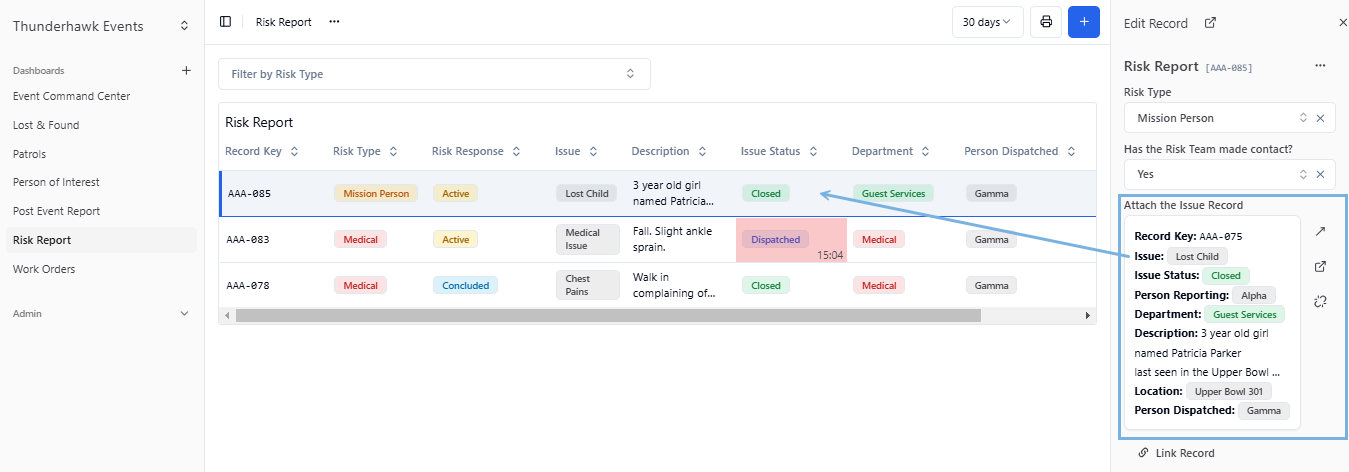
Add a Related Field to a Form
If you have the proper permissions in your Role description, you can add, link, and rename Link Record fields in any Form.
-
Click + Add Field in the Form builder
-
Select Related Field from the drop-down
-
Name the Field something descriptive → ex. Attach an Issue here!
-
Select a Related Form to pull data from → ex. Issue
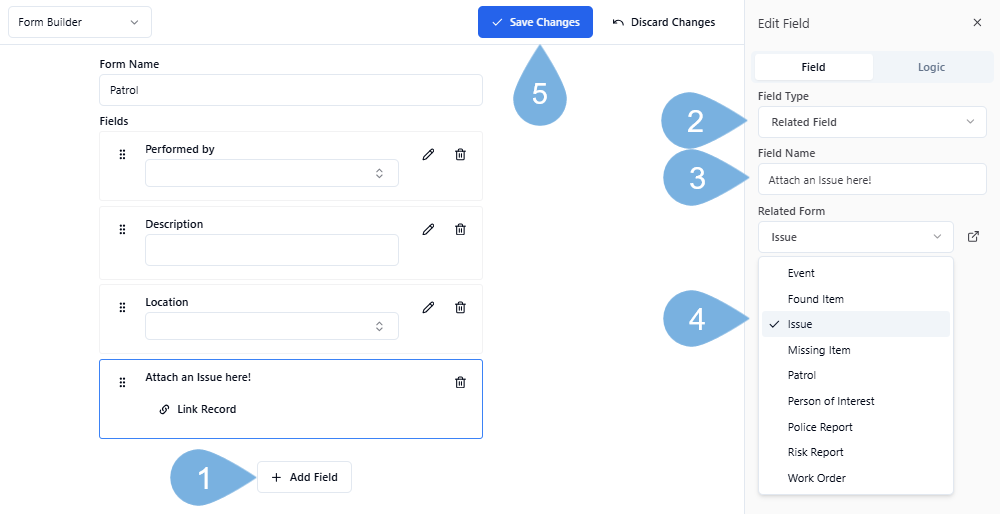
-
Click ✓ Save Changes
Rename a Related Field
To rename a Link Record field:
-
Click Admin → Forms
-
Tap Edit on your target form → ex. Risk Report
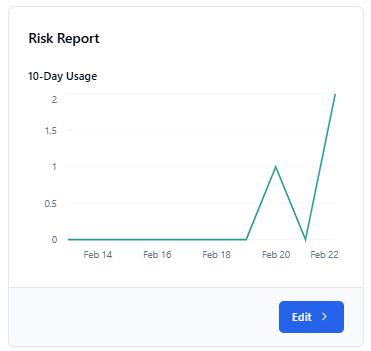
-
Select the Edit Pencil icon → on the Link Record field
-
In the Name Field box, rename the Field anything you like
-
Click Save Changes