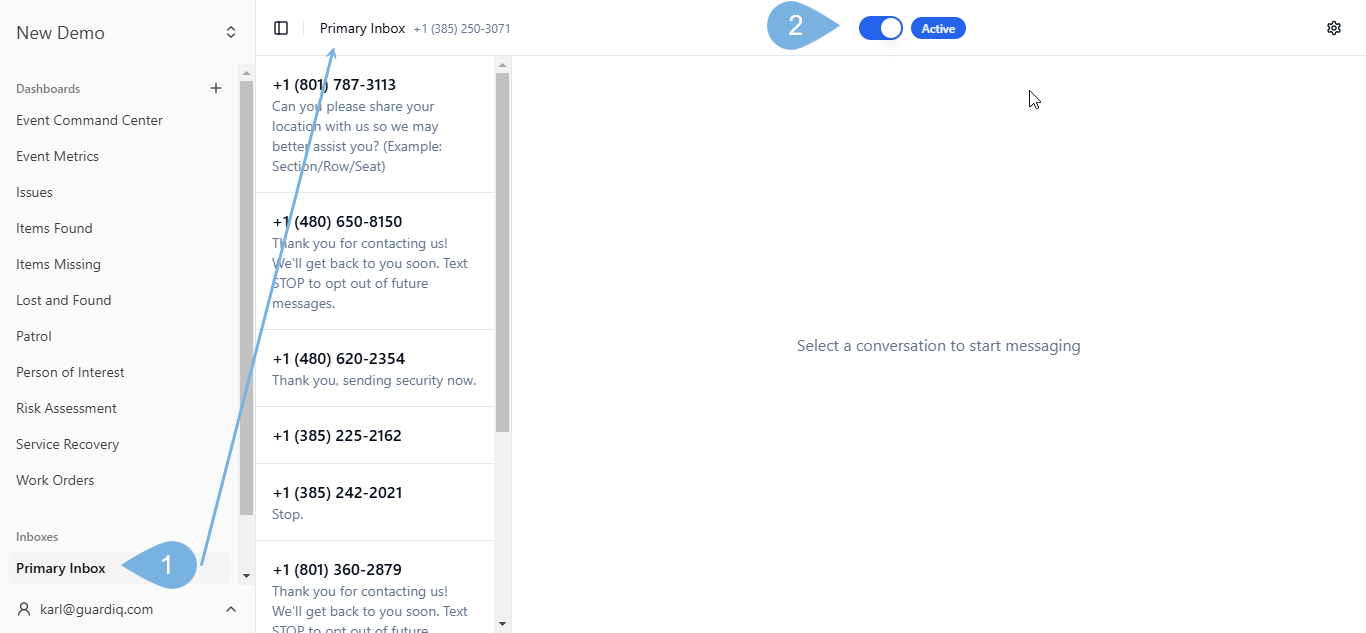3. Navigate Guard IQ
Select Organizations
Use the Organization Selector → to switch between organizations
Accept Invitations
A number appearing in the Manage Organizations notification indicates that you have Pending Invitations to Accept.
To accept new invitations:
-
Click Manage Organizations
-
Accept (or Ignore) your invitation(s)
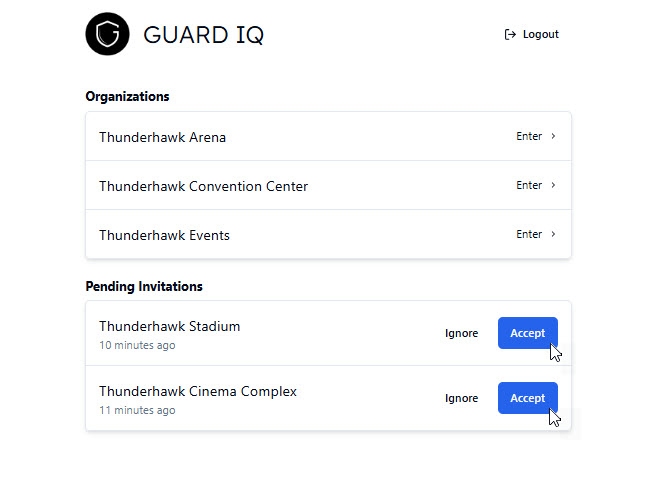
-
Open any Organization by clicking its Enter > link
View Dashboards
Select any available dashboard from the Dashboards section of the Navigation Panel. For example, in this image we've opened a Post Event Report Dashboard. (Notice that it only took 2:35 seconds to Close four incidents! :-)

Select and Clear Filters
-
Click any of your available filters. For example:
- Event Controller → filter by an Event or pick X to clear all events
- Description → ex. spill
- Issue Status → ex. Closed
-
Select X Clear Filters → to remove all filters, including an Event
-
Click the Date Range filter → and take look at data from the last 60 days
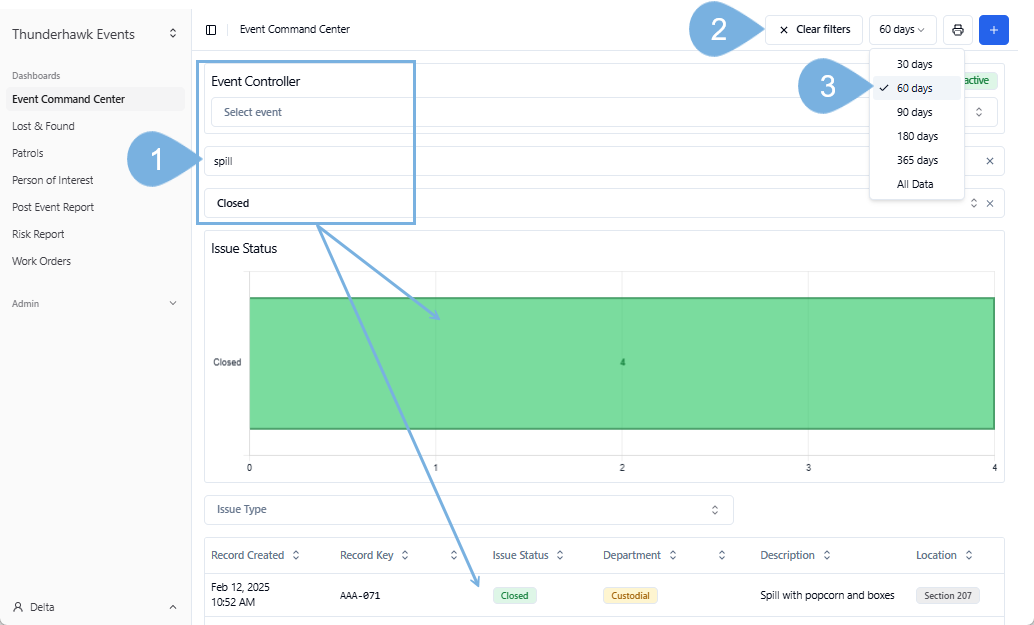
Collapse the Navigation Panel
To see more of your workspace, collapse the Navigation Panel:
-
Click the Collapse/Expand icon → to make the "Navigation Panel" go away!
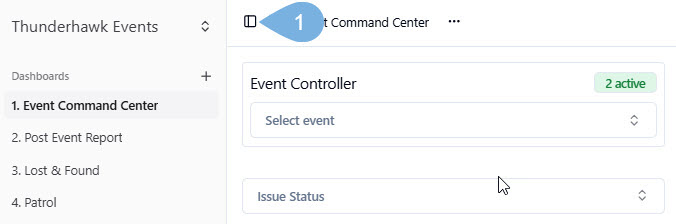
-
Click the Collapse/Expand icon again → to pop open the panel
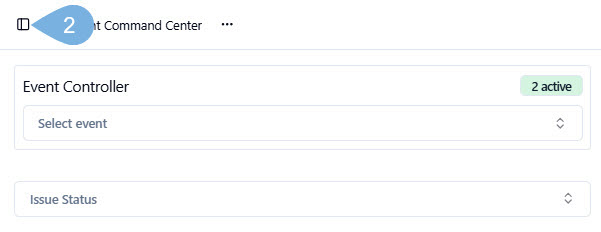
User Menu
Dark & Light Mode
In semi-dark Command Centers, Dark Mode is the way to go.
-
Click the User Menu → and pick Dark Mode
- You can also Contact Support, Refresh your account’s pages, and Sign out from this menu
-
Open the User Menu again → to switch back Light Mode
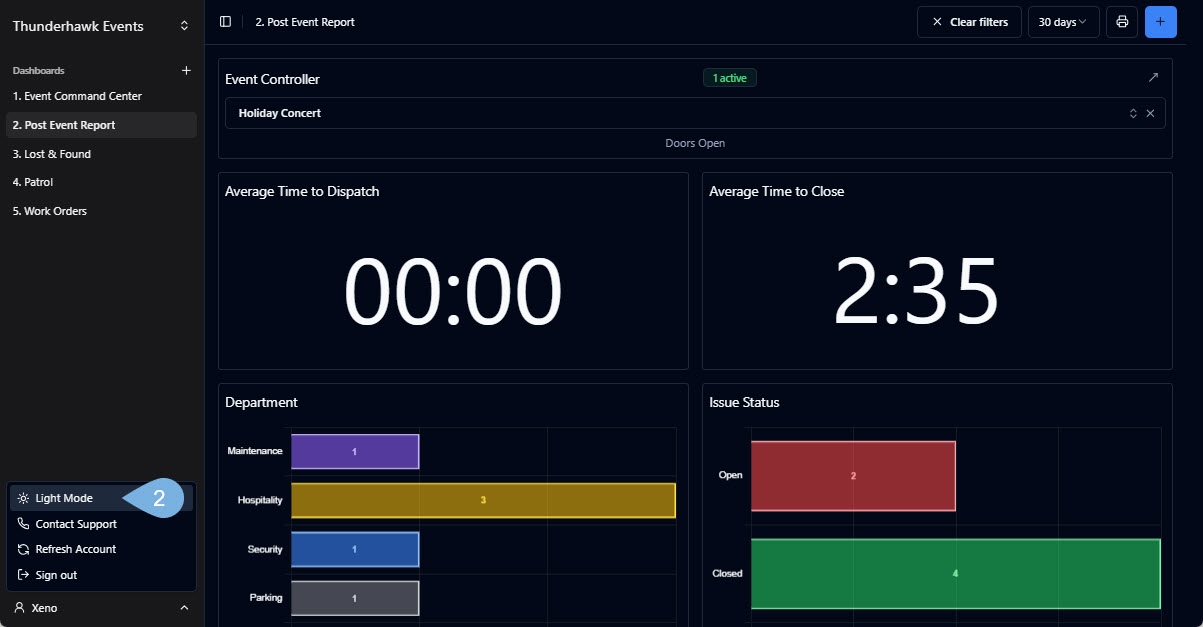
Admin Tools
Forms, Roles, Users
Public Links, Extensions & Organization
If you've been designated a Supervisor or Manager by your organization, you'll see the Admin tools drop-down menu.
To view the options:
-
Click open the Admin menu
-
Check out our How-to Guides → and learn about each option:
- Create Forms
- Set Roles
- Invite Users & Delete Users
- Set Public Links → Coming soon
- Connect Extensions → Coming soon
- Manage your Organization → Coming soon
SMS Inbox
-
Open your Inbox
-
Click the switch to Active → to start receiving messages
- Flip the switch to turn off SMS