2. Create, Update & Delete Records
Create Records
-
Click the + Blue Create Record icon
-
Select a Form from the Create Record panel → ex. + Issue
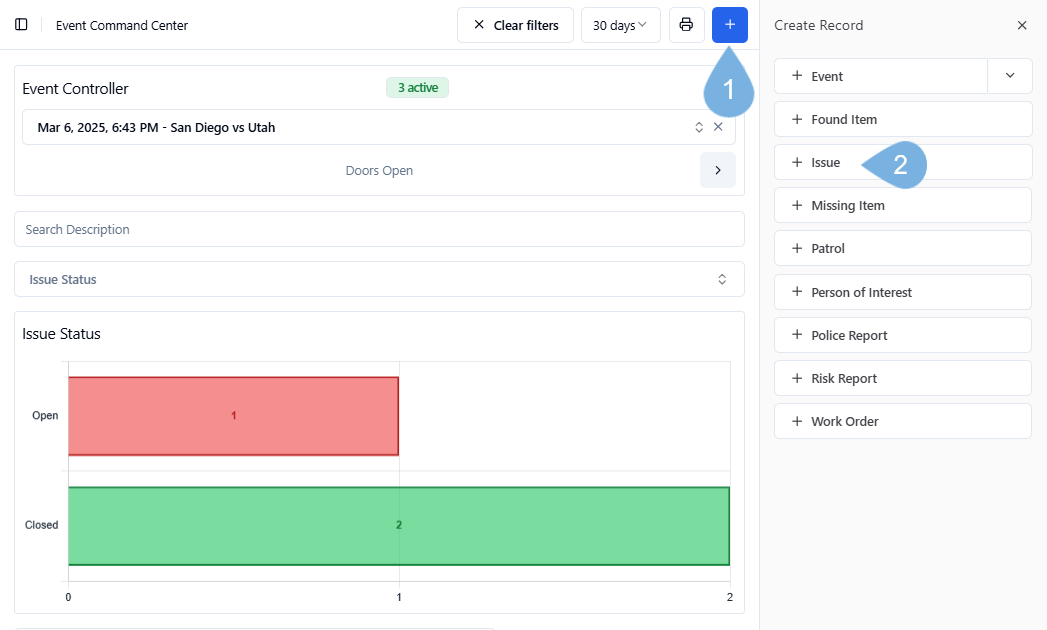
Complete the Form
-
Fill in your Form → then click Create
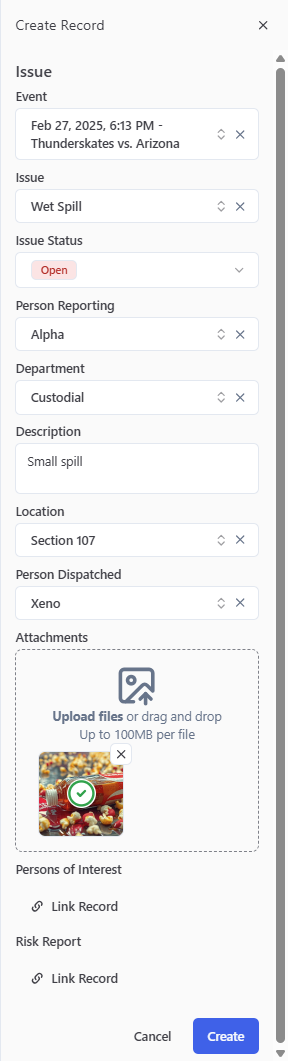
Quickly find your Issue
-
You may have hundreds of Locations and long lists of Issues. To select quickly, simply enter a few letters or numbers →
- we for "Wet Spill"
- s107 for "Level 5, Terrace Level Section 107"
-
Everything matching the letters and numbers will pop up in the blink of an eye. Just pick from the list!
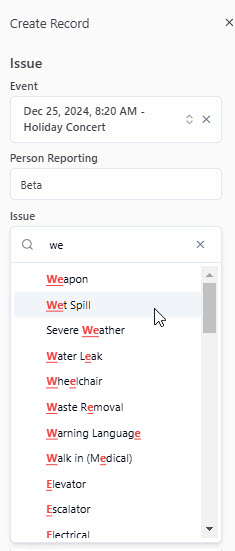

Update Records
-
Click any Record in your Records Table → which opens its Form in the Edit Record view. From here:
-
Update your record → ex. Issue Status to Dispatched or Closed
-
Monitor multiple reaction times for Issues in the Records Table → ex. Medical/Dispatched
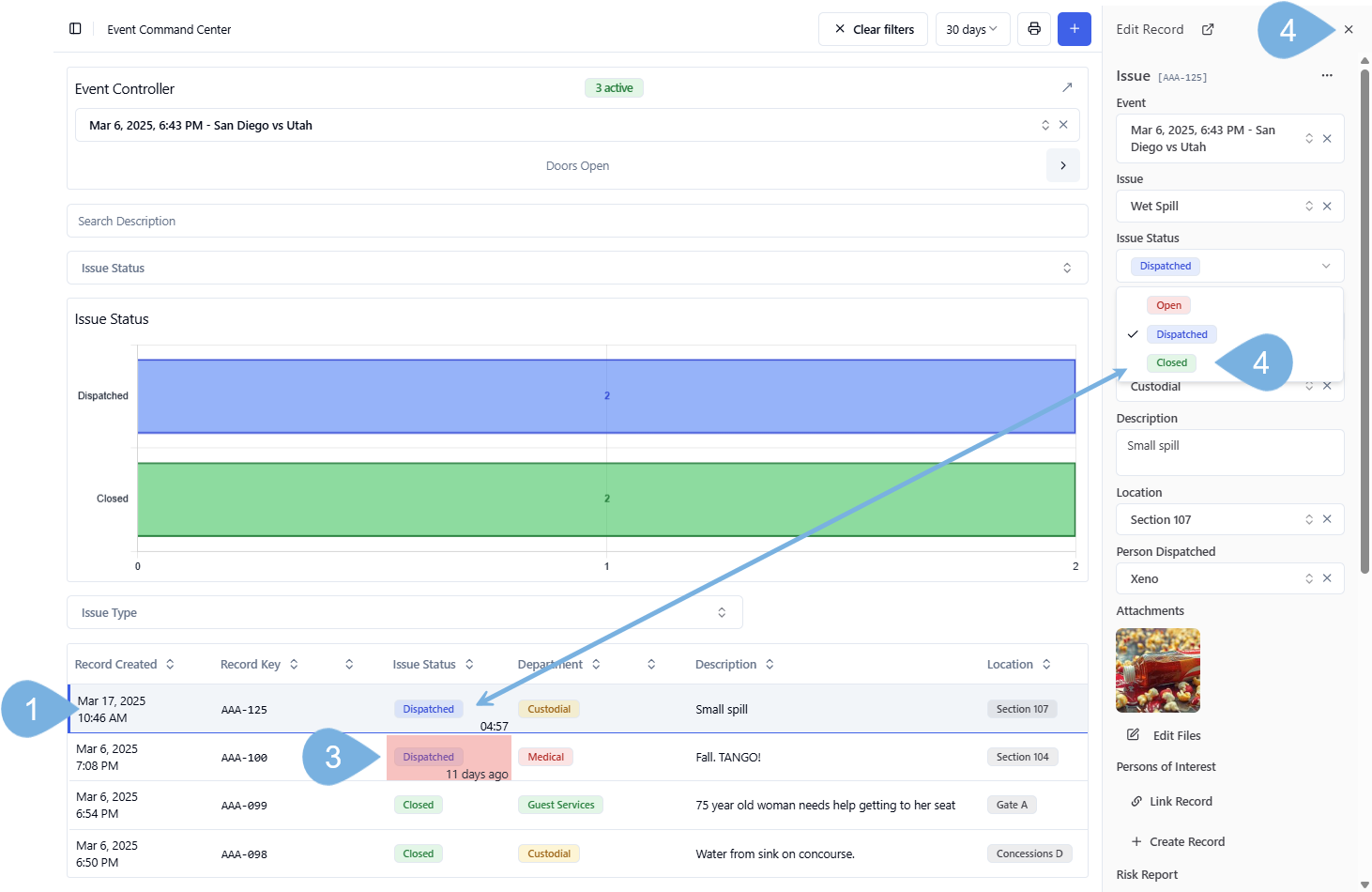
-
Select the X to Close an open Record
Save time with Shortcuts!
Shortcuts are customized, pre-populated sub-forms. With Shortcuts, you can pre-select default Values and hide unnecessary Fields
- Open Shortcuts from drop-down menus next to the primary Form
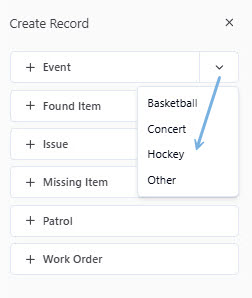
- For example, Shortcuts for Events can include Basketball, Concert, Hocket, and Other
- Create as many Forms and related Shortcuts as you like!
- Learn more from our Make Shortcuts article
Delete Records
To delete a record:
-
Click the ellipsis (...) at the top of a record in Edit Record view
-
Click Delete Record
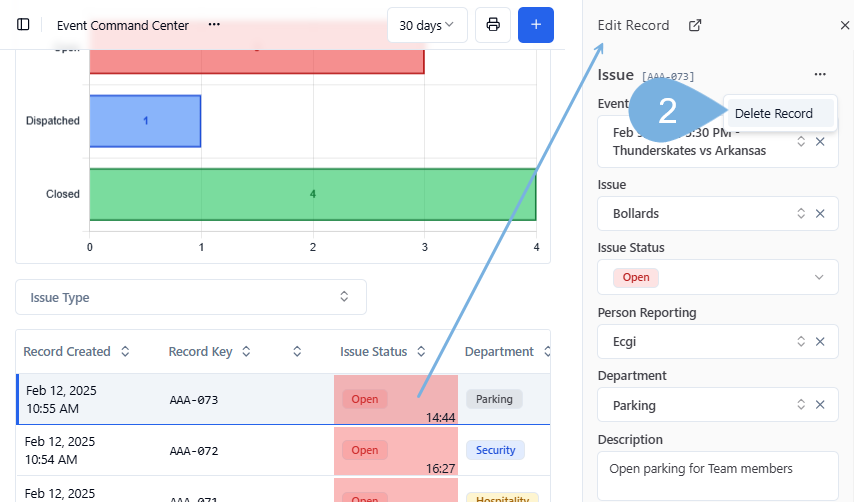
-
Click the red Delete button to confirm the deletion
- Permission to delete Records is set in your Role designation
- If you need to delete, consult with your Supervisor, Manager, or Admin, who will contact Guard IQ about a Role update