→ Event Forms
About Event Operations
Event managment can be fast, furious, and unrelenting. To help, Guard IQ has created Templates that generate Forms and their related Dashbords.
Pick an Event-related Template
- Issue Form & Dashboard
- Event Form & Event Controller
- Lost & Found Forms & Dashboards
- Person of Interest Form & Dashboard
1. Issue Form & Dashboard
Typically, Issues and Incidents generate the most Records and responses during typical events. So we'll start here.
The Issue Template will automatically generate a corresponding Dashboard to match! And, you can customize any Form or Dashboards to fit your exacting needs.
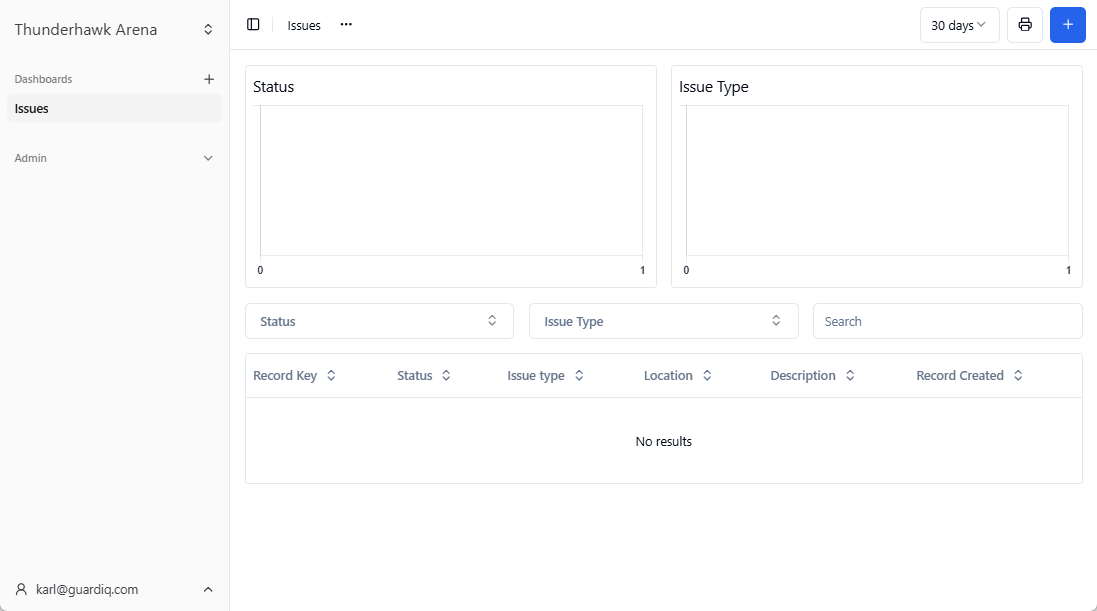
To create a new Issue Form:
-
Pick Forms
-
Select Create Form
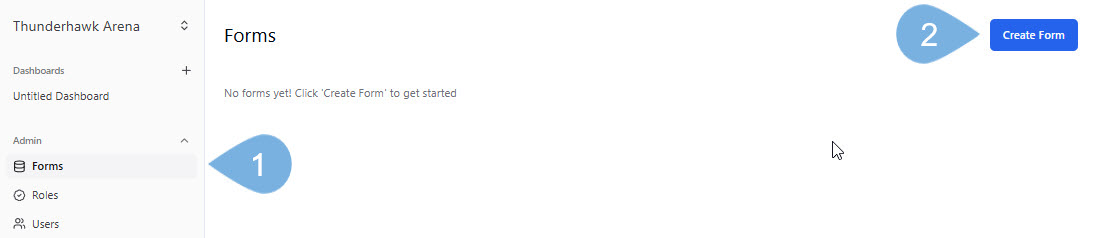
-
Choose Issue
-
Click Confirm & Create
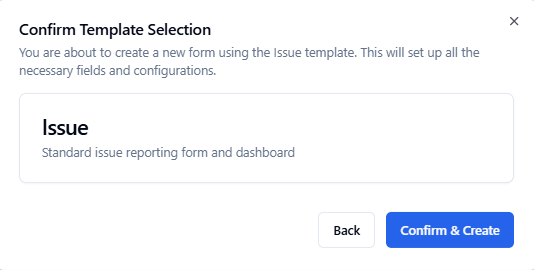
About the Issue Template
The Issue Template has five fields (A-E):
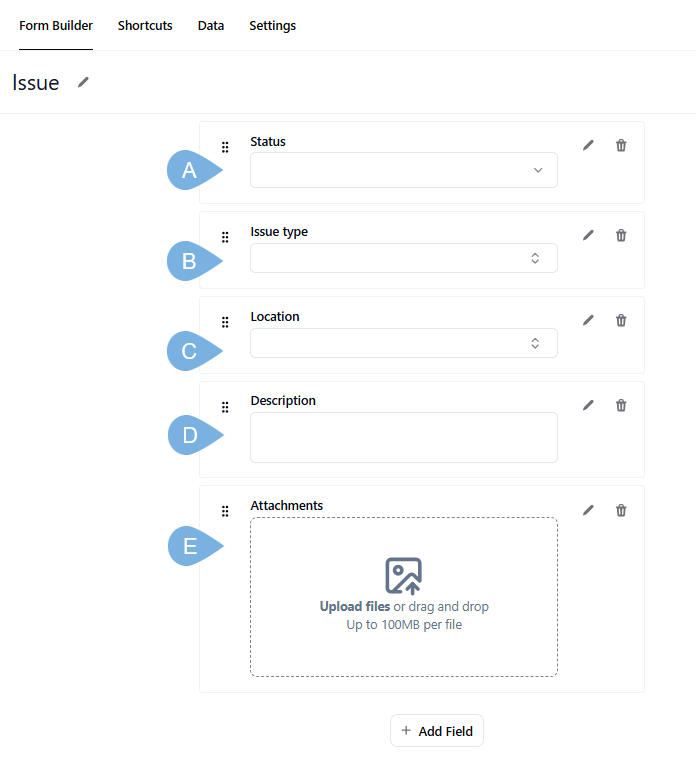
| # | Name | Field Type |
|---|---|---|
| A | Status | Progress Tracker |
| B | Issue type | Select with Shortcuts |
| C | Location | Select |
| D | Description | Text |
| E | Attachments | File Upload |
2. Event Form & Event Controller
The Event Form contains an Event Controller, compelete with Event Markers to make entering and manage events brilliantly easy. (See Run Your Events to learn more.)
To create a new Event Form:
-
Pick Forms
-
Select Create Form
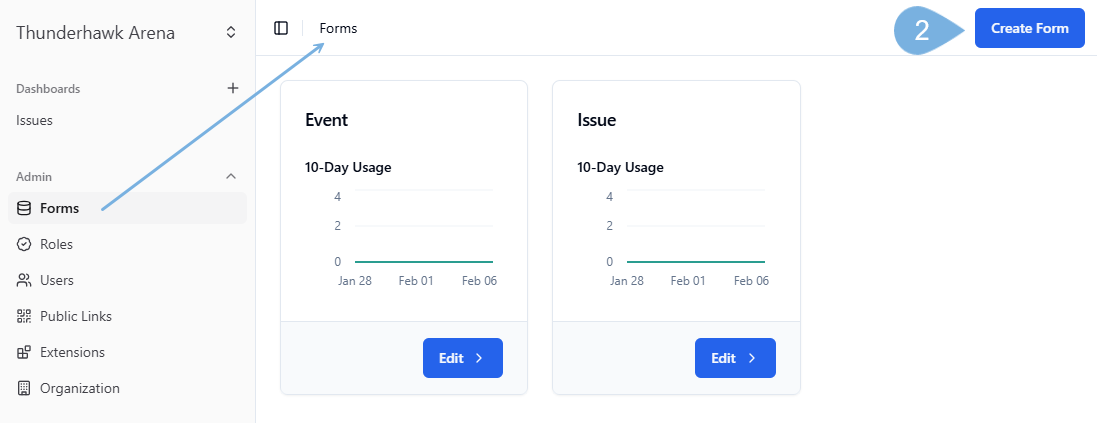
-
Choose Event
-
Click Confirm & Create
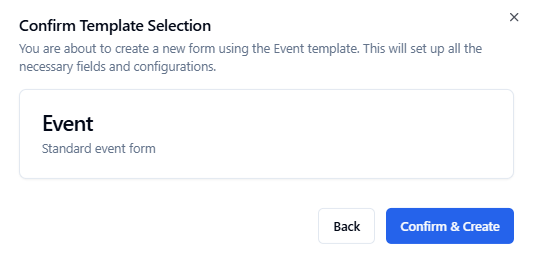
About the Event Template
The Event Template has six fields (A-F):
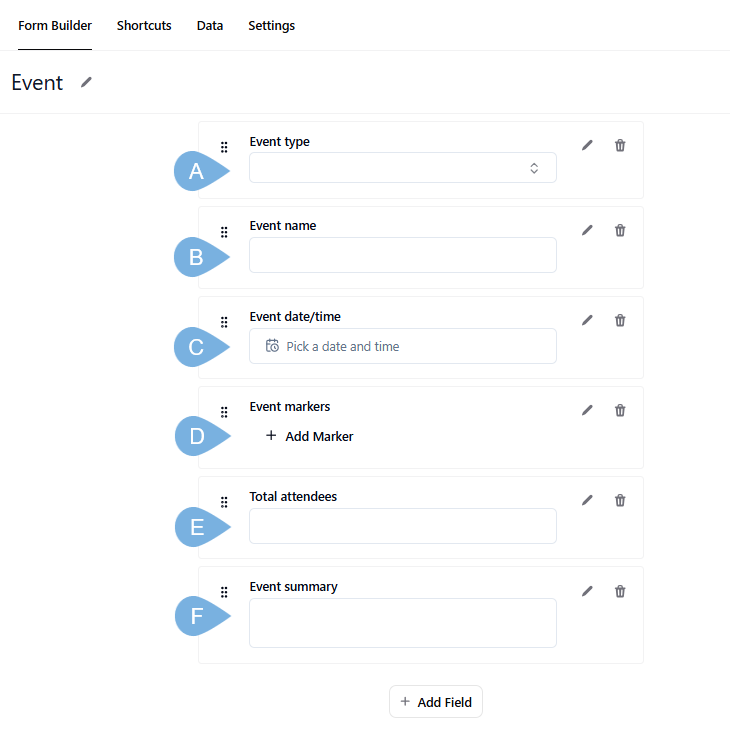
| # | Name | Field Type |
|---|---|---|
| A | Event type | Select with Shortcuts |
| B | Event name | Text |
| C | Event date/time | Date/Time |
| D | Event markers | Event Markers |
| E | Total attendees | Text |
| F | Event summary | Text |
3. Lost & Found Forms & Dashboards
The Lost and Found Template automatically generates two Dashboards — one for Items Missing and the other for Items Found.
The Dashboards can be filtered and compared to aid a swift return of any lost thing.
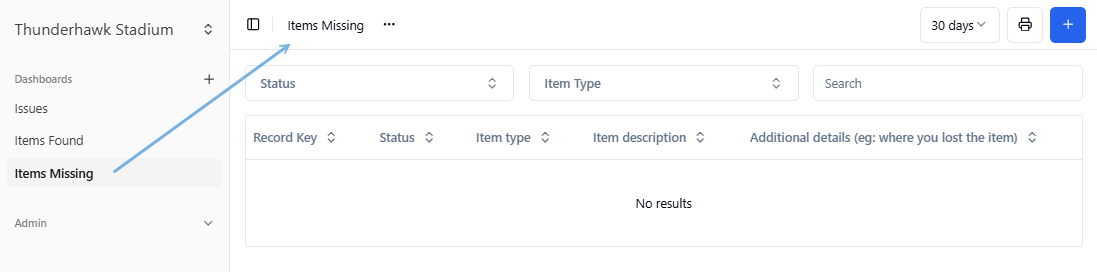
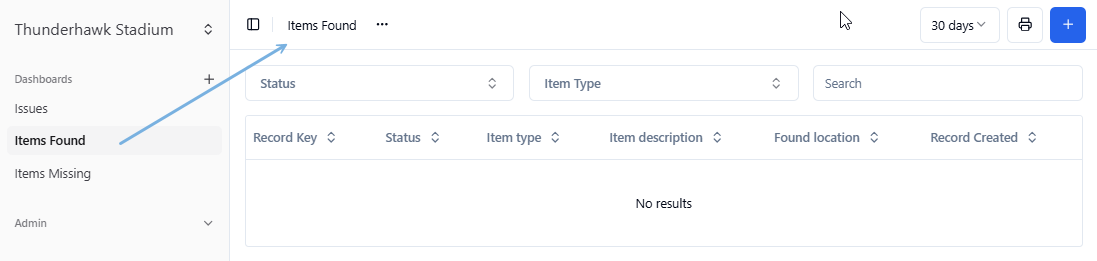
Create two Lost and Found Forms & Dashboards
To create new Lost & Found Forms (Items Found & Items Missing) and their associated Dashboards:
-
Pick Forms
-
Select Create Form
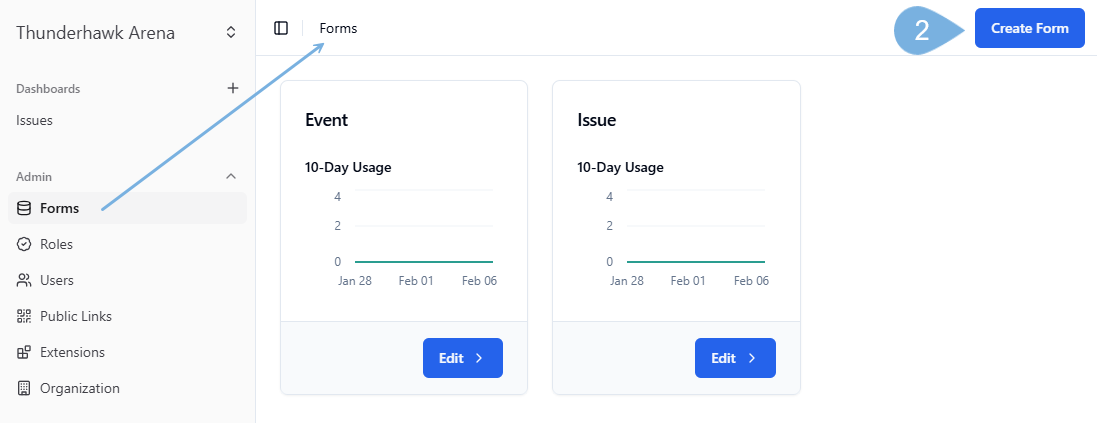
-
Choose Lost and Found
-
Click Confirm & Create
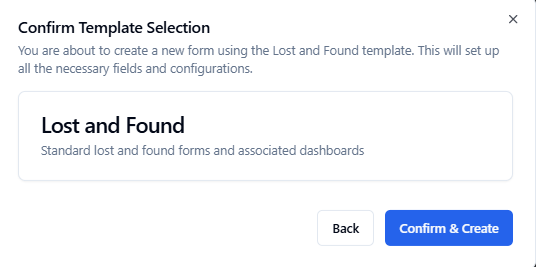
About the Report Missing Item Template
The Report Missing Item Template has 11 fields (A-K):
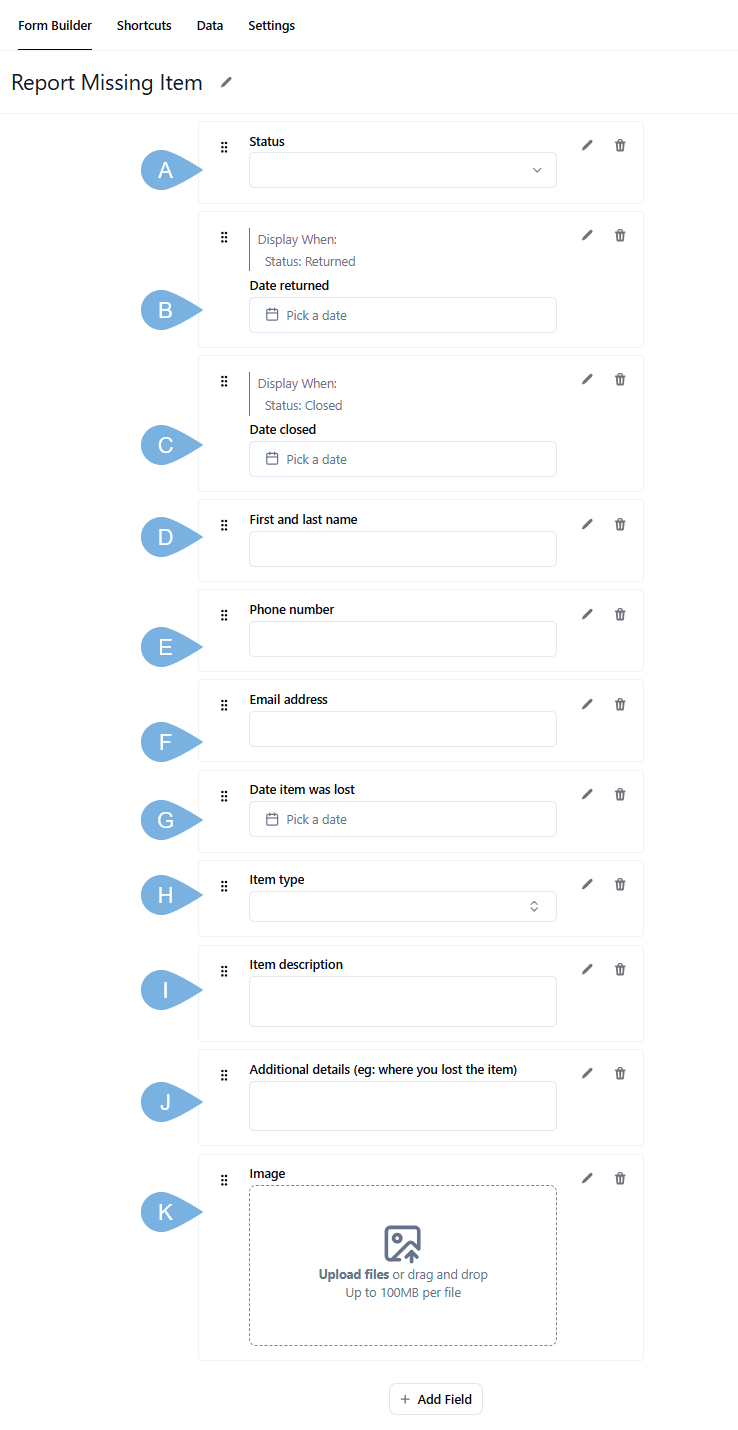
| # | Name | Field Type |
|---|---|---|
| A | Status | Progress Tracker |
| B | Date returned | Date & Related Field |
| C | Date closed | Date & Related Field |
| D | First and last name | Text |
| E | Phone number | Text |
| F | Email address | Text |
| G | Date item was lost | Date |
| H | Item type | Select |
| I | Item description | Text |
| J | Additional details | Text |
| K | Image | File Upload |
About Report Found Item Template
The Report Found Item Form has 7 fields (A-G):
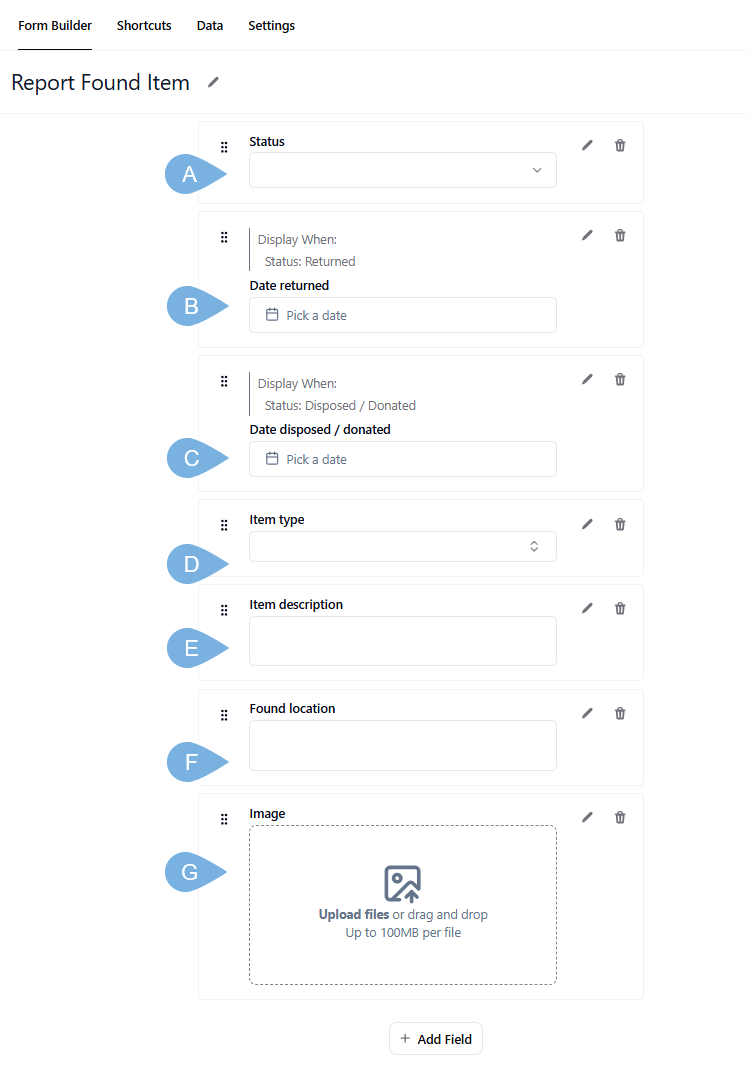
| # | Name | Field Type |
|---|---|---|
| A | Status | Progress Tracker |
| B | Date returned | Date & Related Field |
| C | Date disposed/donated | Date & Related Field |
| D | Item type | Select |
| E | Item description | Text |
| F | Found location | Text |
| G | Image | File Upload |
4. Person of Interest Form & Dashboard
The Person of Interest Template will automatically generate your Form and its corresponding Dashboard! You can make changes to both the Form and the Dashboard as you wish.
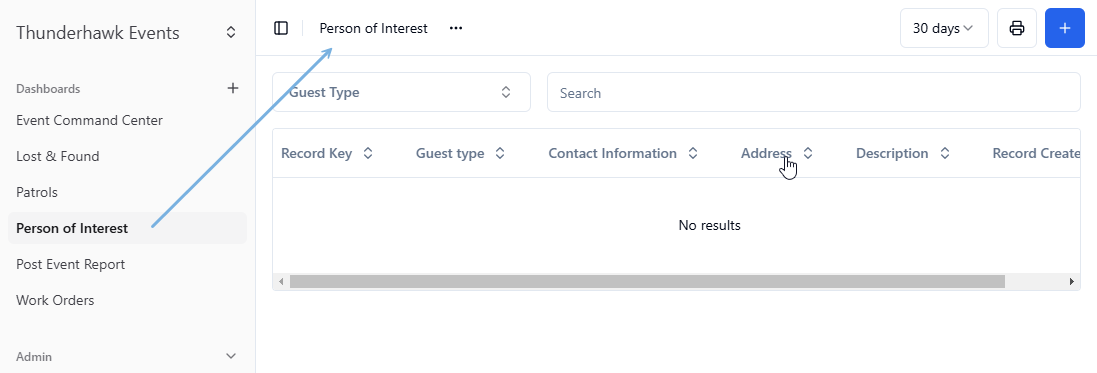
To create a new Issue Form with a Template:
-
Pick Forms
-
Select Create Form
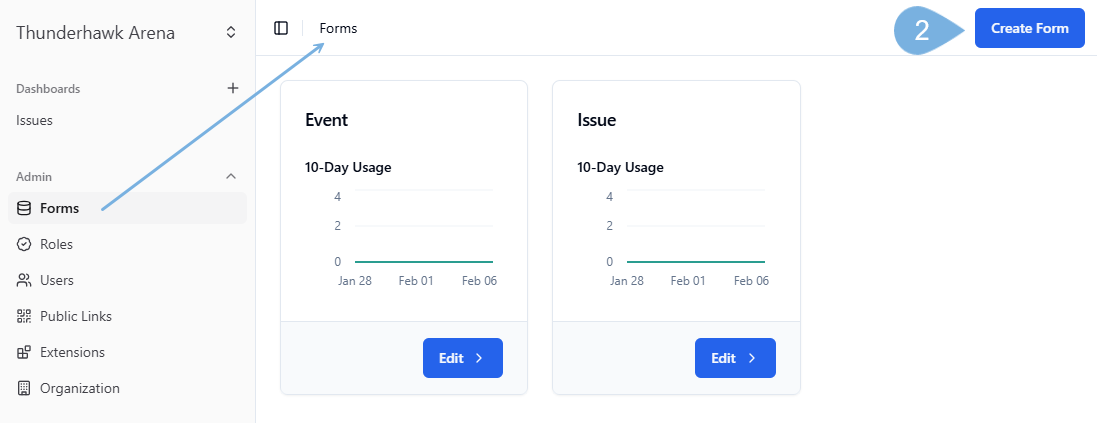
- Choose Person of Interest
- Click Confirm & Create
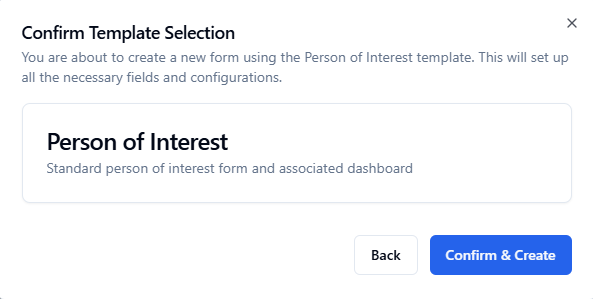
About the Person of Interest Template
The Person of Interest Template has 15 fields (A-O):
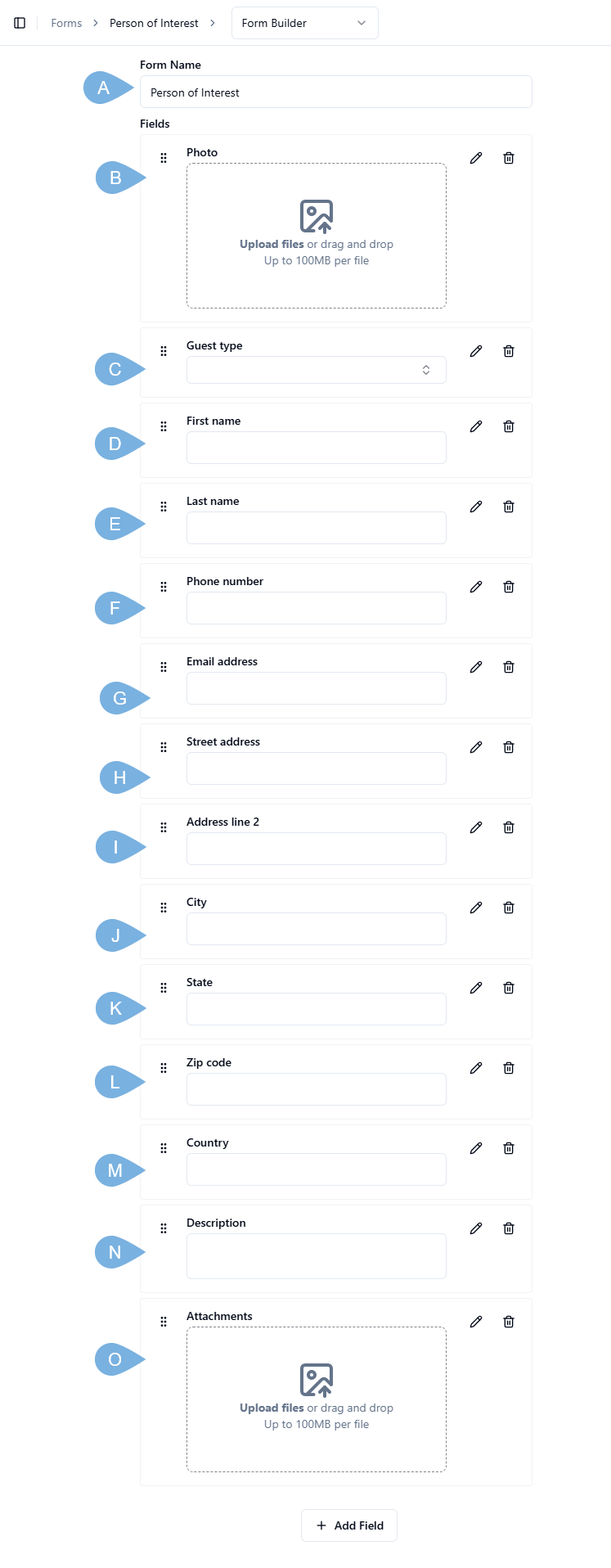
| # | Name | Field Type |
|---|---|---|
| A | Form Name: Person of Interest | Text |
| B | Photo | File Upload |
| C | Guest Type | Select Field with Shortcuts |
| D | First Name | Text |
| E | Last Name | Text |
| F | Phone Number | Text |
| G | Email Address | Text |
| H | Street Address | Text |
| I | Address line 2 | Text |
| J | City | Text |
| K | State | Text |
| L | Zip Code | Text |
| M | Country | Text |
| N | Description | Text |
| O | Attachments | File Upload |
Shortcuts – Splitting Forms into Sub-Forms
Shortcuts are customized versions of primary Forms → ex. an Event form can have specific Basketball, Concert, and Hockey options
Access shortcuts via drop-down menus to the right of their primary Forms
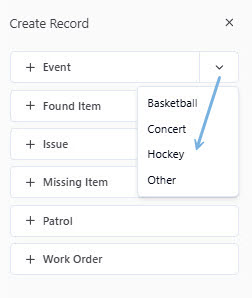
To learn more, jump to our Make Shortcuts guide